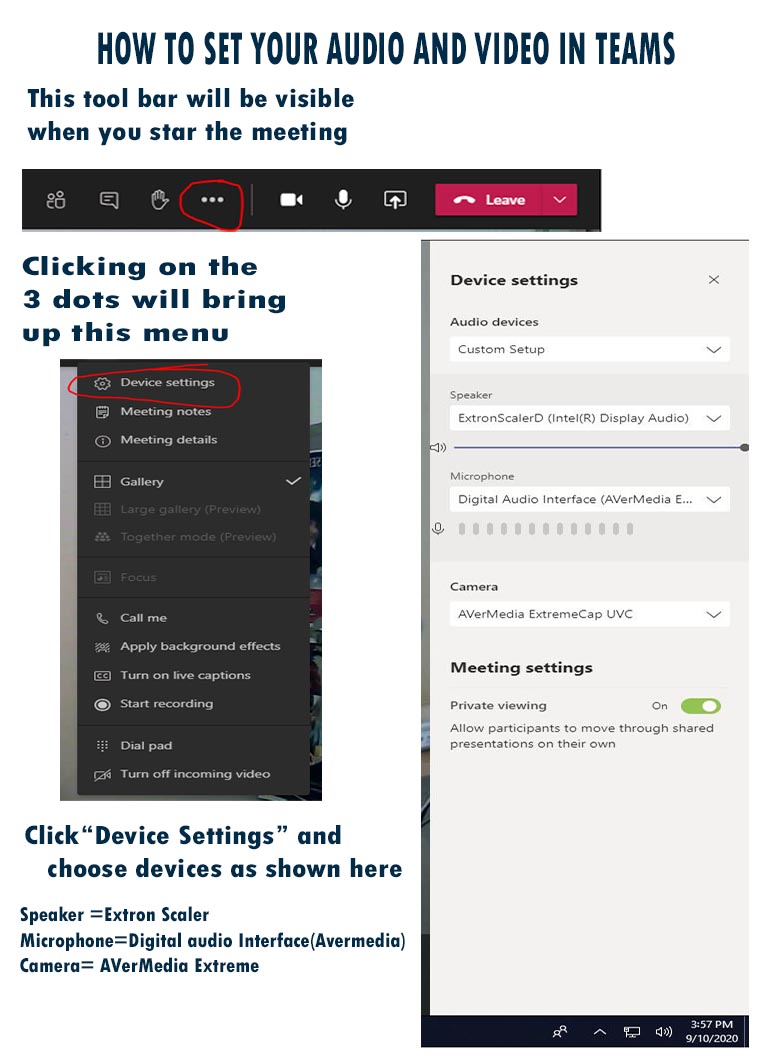Difference between revisions of "How to set up audio and video in Teams"
| Line 1: | Line 1: | ||
[[File:How to set up audio and video for Teams.jpg|1000px|frameless|center]] | [[File:How to set up audio and video for Teams.jpg|1000px|frameless|center]] | ||
| − | + | ---- | |
| + | A tool bar will be available when you start your meeting. | ||
| + | Clicking on the 3 dots will bring up this menu. | ||
| + | Click ''Device Settings'' and choose the following devices. | ||
| + | *'''Speaker''' = Extron Scaler | ||
| + | *'''Microphone''' = Digital Audio Interface (AverMedia) | ||
| + | *'''Camera''' = AVerMedia ExtremeCap UVC | ||
| + | ---- | ||
For any assistance, call the help desk at (413)662-5276 or x5276 if on campus. | For any assistance, call the help desk at (413)662-5276 or x5276 if on campus. | ||
Latest revision as of 16:20, 11 January 2023
A tool bar will be available when you start your meeting. Clicking on the 3 dots will bring up this menu. Click Device Settings and choose the following devices.
- Speaker = Extron Scaler
- Microphone = Digital Audio Interface (AverMedia)
- Camera = AVerMedia ExtremeCap UVC
For any assistance, call the help desk at (413)662-5276 or x5276 if on campus.