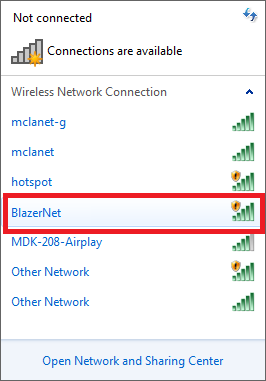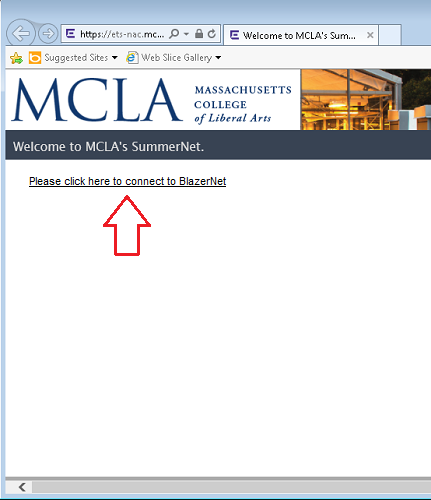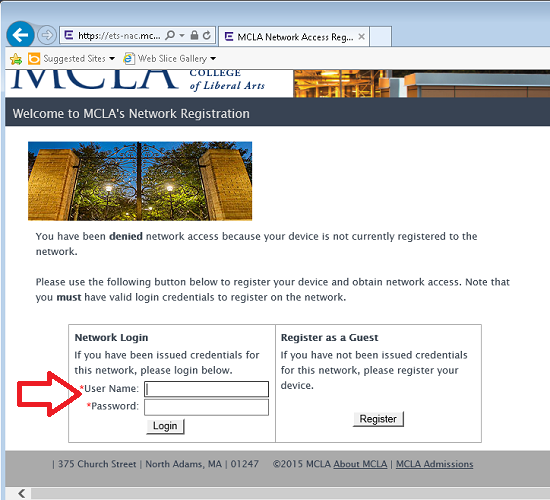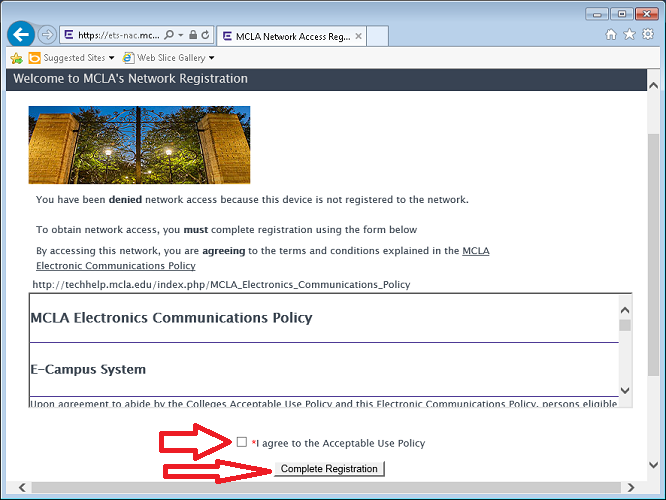|
|
| Line 1: |
Line 1: |
| − | [[Image:HelpDeskStaff.png|right]]
| + | == Connecting to BlazerNet== |
| | | | |
| − | ==Description==
| + | Each user is allowed to have up to seven registered devices on the BlazerNet network. |
| | | | |
| − | The Tech Help Desk that is located on the first floor of Murdock Hall, provides technical support for the campus community. In addition, it is also a full service repair center for all Dell laptops that were purchased through [http://www.mcla.edu/laptop MCLA's Laptop Initiative] program. It is always the first point of effective contact for students, faculty, and staff experiencing technical issues or with any computer-related questions. The HelpDesk also provides the support and maintenance for the Murdock [[Academic Computing Labs - Murdock Hall|Academic Computing Lab]].
| + | For a '''wired connection''', connect your device to the network port in your dorm room using a standard Ethernet cable. Ensure you plug into the bottom jack on the wall plate which is usually the active port.(Student dorm locations only) |
| | | | |
| − | Due to the COVID-19 pandemic, the Tech Help Desk must adhere to the new social distancing guidelines. Since the number of people in the Help Desk office must be minimized, we are no longer allowing walk-ins for people who need help with an issue. Anyone needing in-person assistance must book an appointment through the Help Desk Bookings page. Users are strongly encouraged to contact the Help Desk through our virtual services. Please contact us through phone, email, or Live Chat during our operating hours.
| + | For a '''wireless connection''', select and connect to '''BlazerNet''' from the list of wireless networks in your operating system. |
| | | | |
| − | ==Contacting the Tech HelpDesk==
| + | [[Image:connectsumnet_bn.png]] |
| | | | |
| − | *Location: First Floor of Murdock Hall Room 112/113 - Book an appointment [https://techhelp.mcla.edu/bookings here]!
| + | When attempting to browse the web, you will be redirected to the BlazerNet registration page. Click the link which says '''Please click here to connect to BlazerNet''' |
| − | *Phone: (413)-662-5276
| |
| − | *E-mail: [mailto:helpdesk@mcla.edu helpdesk@mcla.edu]
| |
| − | *Live Chat: Click the blue message icon in the bottom-right corner of the Tech Help website to chat with us!
| |
| | | | |
| | | | |
| | + | [[Image:reg1_bn.png]] |
| | | | |
| − | ==<div id="hours">Hours Of Operation Fall 2021 - HelpDesk</div>==
| + | Enter your '''A# ('''WITHOUT @mcla.edu''') and password''' and click the '''Login button''' in order to continue the registration process. |
| | | | |
| − | <table CELLSPACING=0 CELLPADDING=5 WIDTH="500" >
| + | [[Image:reg2.png]] |
| | | | |
| − | <tr>
| + | To continue you must agree to the MCLA Electronic Communications Policy by clicking the '''I agree to the acceptable use policy''' check-box and clicking '''Complete Registration''' . |
| | | | |
| − | <td><b><font face="verdana,arial"><font color="#666666"><font size=-1>Day</font></font></font></b></td>
| + | [[Image:reg3.png]] |
| − | <td><b><font face="verdana,arial"><font color="#666666"><font size=-1>Open</font></font></font></b></td>
| |
| − | <td><b><font face="verdana,arial"><font color="#666666"><font size=-1>Close</font></font></font></b></td>
| |
| | | | |
| − | </tr>
| + | The registration process should begin. You will see a progress bar. |
| | | | |
| − | <tr BGCOLOR="#CCCCCC">
| + | [[Image:reg4.png]] |
| | | | |
| − | <td><font face="verdana,arial"><font color="#666666"><font size=-1>Monday</font></font></font></td>
| + | After this process, registration should be completed and you should be able to browse the web normally. |
| − | <td><font face="verdana,arial"><font color="#666666"><font size=-1>8:00am</font></font></font></td>
| + | ---- |
| − | <td><font face="verdana,arial"><font color="#666666"><font size=-1>11:00pm</font></font></font></td>
| |
| − | | |
| − | </tr>
| |
| − | | |
| − | <tr BGCOLOR="#FFFFFF">
| |
| − | | |
| − | <td><font face="verdana,arial"><font color="#666666"><font size=-1>Tuesday</font></font></font></td>
| |
| − | <td><font face="verdana,arial"><font color="#666666"><font size=-1>8:00am</font></font></font></td>
| |
| − | <td><font face="verdana,arial"><font color="#666666"><font size=-1>11:00pm</font></font></font></td>
| |
| − | | |
| − | </tr>
| |
| − | | |
| − | <tr BGCOLOR="#CCCCCC">
| |
| − | | |
| − | <td><font face="verdana,arial"><font color="#666666"><font size=-1>Wednesday</font></font></font></td>
| |
| − | <td><font face="verdana,arial"><font color="#666666"><font size=-1>8:00am</font></font></font></td>
| |
| − | <td><font face="verdana,arial"><font color="#666666"><font size=-1>11:00pm</font></font></font></td>
| |
| − | | |
| − | </tr>
| |
| − | | |
| − | <tr BGCOLOR="#FFFFFF">
| |
| − | | |
| − | <td><font face="verdana,arial"><font color="#666666"><font size=-1>Thursday</font></font></font></td>
| |
| − | <td><font face="verdana,arial"><font color="#666666"><font size=-1>8:00am</font></font></font></td>
| |
| − | <td><font face="verdana,arial"><font color="#666666"><font size=-1>11:00pm</font></font></font></td>
| |
| − | | |
| − | </tr>
| |
| − | | |
| − | <tr BGCOLOR="#CCCCCC">
| |
| − | | |
| − | <td><font face="verdana,arial"><font color="#666666"><font size=-1>Friday</font></font></font></td>
| |
| − | <td><font face="verdana,arial"><font color="#666666"><font size=-1>8:00am</font></font></font></td>
| |
| − | <td><font face="verdana,arial"><font color="#666666"><font size=-1>7:00pm</font></font></font></td>
| |
| − | | |
| − | </tr>
| |
| − | | |
| − | <tr BGCOLOR="#FFFFFF">
| |
| − | | |
| − | <td><font face="verdana,arial"><font color="#666666"><font size=-1>Saturday</font></font></font></td>
| |
| − | <td><font face="verdana,arial"><font color="#666666"><font size=-1>12:00pm</font></font></font></td>
| |
| − | <td><font face="verdana,arial"><font color="#666666"><font size=-1>6:00pm</font></font></font></td>
| |
| − | | |
| − | </tr>
| |
| − | | |
| − | | |
| − | <tr BGCOLOR="#CCCCCC">
| |
| − | | |
| − | <td><font face="verdana,arial"><font color="#666666"><font size=-1>Sunday</font></font></font></td>
| |
| − | <td><font face="verdana,arial"><font color="#666666"><font size=-1>12:00pm</font></font></font></td>
| |
| − | <td><font face="verdana,arial"><font color="#666666"><font size=-1>11:00pm</font></font></font></td>
| |
| − | | |
| − | </tr>
| |
| − | | |
| − | </table>
| |
| − | <br>
| |
| − | | |
| − | *In the event of a one-day holiday, such as Patriot's Day, we will be open 12:00pm - 11:00pm
| |
| − | | |
| − | *In the event of a long holiday such as Thanksgiving and Christmas, the labs/helpdesk will be closed.
| |
| − | | |
| − | *For hours marked with " * ", only the virtual services (phone, email and Live Chat) will be available. Appointments will not be available because the office will be closed during these times.
| |
| − | | |
| − | ==Meet the Staff==
| |
| − | | |
| − | | |
| − | <table CELLSPACING=0 CELLPADDING=3 WIDTH="400" >
| |
| − | | |
| − | <tr>
| |
| − | <td><b><font face="verdana,arial"><font color="#666666"><font size=-1><u>Name</u></font></font></font></b></td>
| |
| − | | |
| − | <td><b><font face="verdana,arial"><font color="#666666"><font size=-1><u>Position</u></font></font></font></b></td>
| |
| − | </tr>
| |
| − | | |
| − | | |
| − | <tr BGCOLOR="#CCCCCC">
| |
| − | <td><font face="verdana,arial"><font color="#666666"><font size=-1>John Clark</font></font></font></td>
| |
| − | <td><font face="verdana,arial"><font color="#666666"><font size=-1>Help Desk Manager</font></font></font></td>
| |
| − | </tr>
| |
| − | | |
| − | <tr BGCOLOR="#FFFFFF">
| |
| − | <td><font face="verdana,arial"><font color="#666666"><font size=-1>Justin Smith</font></font></font></td>
| |
| − | <td><font face="verdana,arial"><font color="#666666"><font size=-1>Senior Help Desk Consultant</font></font></font></td>
| |
| − | </tr>
| |
| − | | |
| − | <tr BGCOLOR="#CCCCCC">
| |
| − | <td><font face="verdana,arial"><font color="#666666"><font size=-1>Nickolas Johnson</font></font></font></td>
| |
| − | | |
| − | <td><font face="verdana,arial"><font color="#666666"><font size=-1>Help Desk Consultant</font></font></font></td>
| |
| − | </tr>
| |
| − | | |
| − | <tr BGCOLOR="#FFFFFF">
| |
| − | <td><font face="verdana,arial"><font color="#666666"><font size=-1>Alexander Lytle</font></font></font></td>
| |
| − | | |
| − | <td><font face="verdana,arial"><font color="#666666"><font size=-1>Help Desk Consultant</font></font></font></td>
| |
| − | </tr>
| |
| − | | |
| − | </table>
| |
| − | | |
| − | | |
| − | *Updated 2/3/2021
| |
| − | | |
| − | ==Information about the Computer HelpDesk==
| |
| − | | |
| − | *[[Helpdesk Positions and Job Responsibilities - Student Employment Opportunities]]
| |
| − | *[[Computer Helpdesk Services for Students | Service Policy]]
| |
| − | *[[Student Laptop Repair Procedure]]
| |
Connecting to BlazerNet
Each user is allowed to have up to seven registered devices on the BlazerNet network.
For a wired connection, connect your device to the network port in your dorm room using a standard Ethernet cable. Ensure you plug into the bottom jack on the wall plate which is usually the active port.(Student dorm locations only)
For a wireless connection, select and connect to BlazerNet from the list of wireless networks in your operating system.
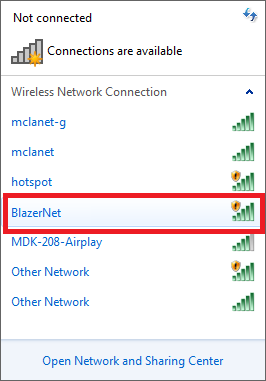
When attempting to browse the web, you will be redirected to the BlazerNet registration page. Click the link which says Please click here to connect to BlazerNet
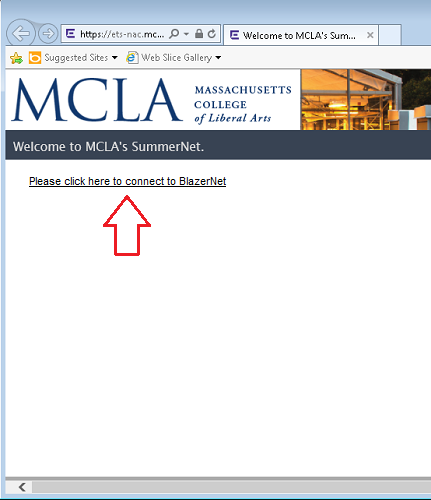
Enter your A# (WITHOUT @mcla.edu) and password and click the Login button in order to continue the registration process.
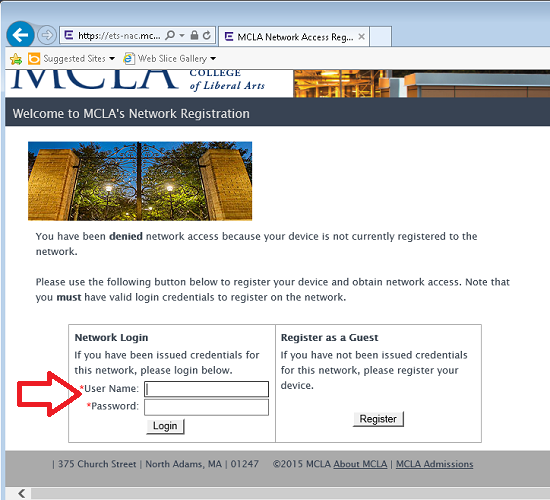
To continue you must agree to the MCLA Electronic Communications Policy by clicking the I agree to the acceptable use policy check-box and clicking Complete Registration .
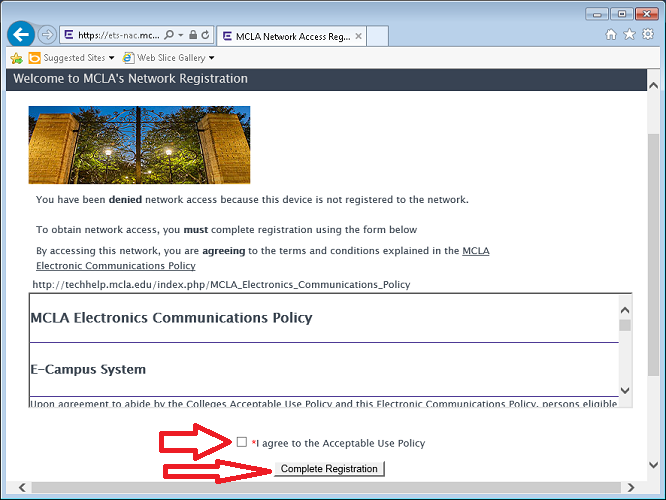
The registration process should begin. You will see a progress bar.

After this process, registration should be completed and you should be able to browse the web normally.