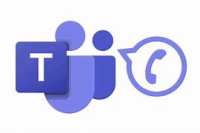Difference between revisions of "Microsoft Teams Telephony"
(→Using a Microsoft Teams Desk Phone) |
|||
| (64 intermediate revisions by the same user not shown) | |||
| Line 1: | Line 1: | ||
| − | MCLA will be replacing its telephone system with Microsoft Teams. This enables users to make or receive through the following options: | + | [[File:OIP.jpg|200px|right]] |
| + | |||
| + | MCLA will be replacing its telephone system with Microsoft Teams. This enables users to make or receive through the following options: | ||
| + | |||
*A Teams-enabled physical desk phone installed in your office. | *A Teams-enabled physical desk phone installed in your office. | ||
| Line 8: | Line 11: | ||
Each MCLA office is provided a Microsoft Teams-enabled phone. There are two types: | Each MCLA office is provided a Microsoft Teams-enabled phone. There are two types: | ||
| + | ------ | ||
| + | [[File:Vvx400_.jpg|left|100px]] | ||
| + | '''PolyCom VVX 250 (Single Line Phones)''' | ||
| + | *[[Overview of Button Layout]] | ||
| + | *[[How to Sign In - VVX 250]] | ||
| + | *[[Access Voicemail - VVX 250]] | ||
| + | *[[Call Forwarding - VVX 250]] | ||
| + | ------ | ||
| + | |||
| + | [[File:Ccx400b.jpg|left|100px]] '''PolyCom CCX 400 (Multi Line Phone)''' | ||
| + | *[https://docs.poly.com/bundle/ccx-teams-ug-current/page/poly-ccx-400-business-media-phones-hardware.html Overview of Button Layout] | ||
| + | *[https://kaas.hpcloud.hp.com/pdf-public/pdf_9136933_en-US-1.pdf Quick Start Guide ] | ||
| + | *[[How to Sign In - CCX 400]] | ||
| + | *[[Access Voicemail - CCX 400]] | ||
| + | *[[Call Forwarding - CCX 400]] | ||
| − | + | ==Using the Microsoft Teams Client (Windows or Mac OS)== | |
| − | [ | + | <youtube>QInQPa7CGzs</youtube> |
| − | *[https:// | + | *[https://support.microsoft.com/en-us/office/first-things-to-know-about-calls-in-microsoft-teams-2b883a81-dd15-41bd-a6ba-39deef141027 Using Microsoft Teams to Make Calls or Recieve Calls] |
| − | *[https://www. | + | *[https://support.microsoft.com/en-us/office/manage-your-call-settings-in-microsoft-teams-456cb611-3477-496f-b31a-6ab752a7595f#Voicemailsettings Configure Microsoft Teams Call and Voicemail Settings] |
| + | *[https://support.microsoft.com/en-us/office/call-forwarding-call-groups-and-simultaneous-ring-in-microsoft-teams-a88da9e8-1343-4d3c-9bda-4b9615e4183e#ID0EDD=In_classic_Teams Setup Call Forwarding in Microsoft Teams] | [https://www.youtube.com/watch?v=xIyEuDAaTUM&list=PLD3boy6eO4w-bAm7odckn7pfILJd8W9GF&index=11 Video Walkthrough] | ||
| + | *[https://www.youtube.com/watch?v=NSBvXHAvapU&list=PLD3boy6eO4w-bAm7odckn7pfILJd8W9GF&index=5 How to Merge Calls] | ||
| + | *[https://support.microsoft.com/en-us/office/change-your-status-in-microsoft-teams-ce36ed14-6bc9-4775-a33e-6629ba4ff78e#ID0EBBD=DesktopSet Teams Status] "Do not disturb" will silence incoming calls | ||
| + | *[https://support.microsoft.com/en-us/office/share-a-phone-line-with-a-delegate-in-microsoft-teams-16307929-a51f-43fc-8323-3b1bf115e5a8 Setup Call Delegates] | ||
| − | + | ==Using the Microsoft Teams Mobile App== | |
| − | *[https:// | + | *[https://aka.ms/teamsmobiledownload Download Teams Moblie App] |
| − | *[https://www. | + | *[[How to Sign-In Mobile App]] |
| + | *[https://www.youtube.com/watch?v=ZTKyrnGgeOU&list=PLD3boy6eO4w-bAm7odckn7pfILJd8W9GF&index=6 Transfer Calls between Phone and Desktop] | ||
| + | |||
| + | ==Frequently Asked Questions== | ||
| − | + | *[https://support.microsoft.com/en-us/office/share-a-phone-line-with-a-delegate-in-microsoft-teams-16307929-a51f-43fc-8323-3b1bf115e5a8 How do I set other users to be able to pick up my line?] | |
| + | *[[How do I record my voicemail greeting?]] | ||
| + | *[[Why did my phone automatically sign me out?]] | ||
Latest revision as of 21:52, 3 May 2024
MCLA will be replacing its telephone system with Microsoft Teams. This enables users to make or receive through the following options:
- A Teams-enabled physical desk phone installed in your office.
- Through your computer using the Microsoft Teams client software.
- Through your cell phone using the Microsoft Teams app.
Contents
Using a Microsoft Teams Desk Phone
Each MCLA office is provided a Microsoft Teams-enabled phone. There are two types:
PolyCom VVX 250 (Single Line Phones)
- Overview of Button Layout
- How to Sign In - VVX 250
- Access Voicemail - VVX 250
- Call Forwarding - VVX 250
PolyCom CCX 400 (Multi Line Phone)
Using the Microsoft Teams Client (Windows or Mac OS)
- Using Microsoft Teams to Make Calls or Recieve Calls
- Configure Microsoft Teams Call and Voicemail Settings
- Setup Call Forwarding in Microsoft Teams | Video Walkthrough
- How to Merge Calls
- Teams Status "Do not disturb" will silence incoming calls
- Setup Call Delegates