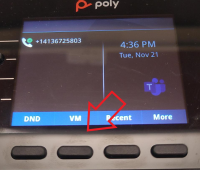Difference between revisions of "Access Voicemail - VVX 250"
| Line 1: | Line 1: | ||
*1. Push the 'VM' softkey button | *1. Push the 'VM' softkey button | ||
| − | [[File:Vmvvx.png|left]] | + | [[File:Vmvvx.png|left|200px]] |
*2. Push the 'Connect' softkey button | *2. Push the 'Connect' softkey button | ||
*3. Listen to voice prompts to check new messages or record a greeting. | *3. Listen to voice prompts to check new messages or record a greeting. | ||
*Please note that voicemails are automatically sent via email and also can be managed through the Teams client on your computer. | *Please note that voicemails are automatically sent via email and also can be managed through the Teams client on your computer. | ||