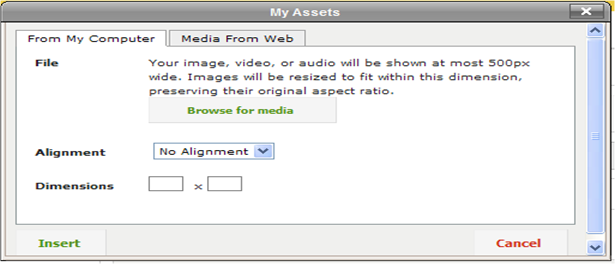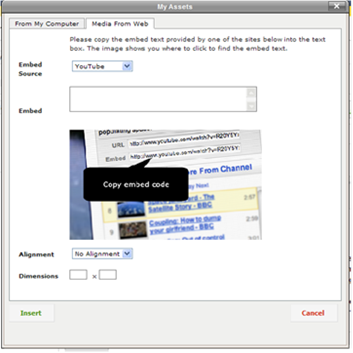Inserting a Photos or Video
Revision as of 14:50, 28 July 2011 by en>Helpdesk
Media/Gallery
- You can insert media in two ways, the first is from your computer, again just like you would for Facebook.
Or you can insert media from the web. There are a number of different sites you can use, we’ll use YouTube in this example. Go to the YouTube video you want to include, and find the embed code. It will look something like this:
<?object width="640" height="385">?param name="movie"
value="http://www.youtube.com/v/v62yDk06TO4&hl=en_US&fs=1">?param name="allowFullScreen" value="true">?param name="allowscriptaccess" value="always">?embed src="http://www.youtube.com/v/v62yDk06TO4&hl=en_US&fs=1" type="application/x-shockwave-flash" allowscriptaccess="always" allowfullscreen="true" width="640" height="385">
- Copy & Paste that code into the Embed Box. Do not paste the URL as it won’t work! Insert and it should appear on your page.