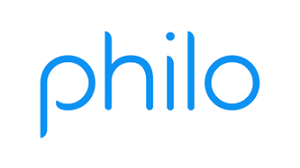Description
Philo is a live TV and DVR service available to all resident students at MCLA. Philo lets users watch live TV on a wide variety of devices, including laptops, tablets, smartphones, and TV device. Philo also includes an online DVR service where each user has the capability of recording up to 20 hours of content to watch later. Matched with the DVR service, Philo gives users the flexibility and control to stay up to date on sports, current events, and their favorite shows. Users that prefer to use this service on their TV can use a Roku device, which is fully compatible with Philo. Starting January 2019, a free subscription to the popular HBO GO and MAX GO service will be included. This will provide resident students full access to a library of HBO and Cinemax original shows (every season, every episode), plus hit movies, specials, and more—instantly.
Where can students use Philo? Resident students can use Philo anywhere on campus when they are connected to the MCLA network (BlazerNet). Philo will not work if a student is not physically on campus; it will not work over a VPN connection from off-campus locations
Getting Started with Philo
From your computer:
- 1. Connect to the MCLA BlazerNet network
- 2. Visit http://mcla.philo.com and click “log in” (For the best viewing experience use the Google Chrome or Firefox web browser)
- 3. Enter your MyMCLA User ID and password
- 4. Start watching Philo!
From your smartphone or tablet:
From your TV:
- Option 1: Roku & Roku TV:
Philo is fully compatible with all Roku and Roku TV models. To purchase a Roku device, please visit https://www.roku.com/products or the MCLA Bookstore.
Connect Philo to your Roku by following these setup instructions.
- Option 2: Video connector:
Connect your computer to your TV using a physical video connector, such as an HDMI, DVI, or VGA cable. You may need to connect a separate audio cable to your TV's audio input or external speakers.
Guides about Philo
- MCLA Philo Channel List
- DVR - How to record a program
- DVR - How to record an upcoming sports game
- DVR - How to automatically record all upcoming episodes of a series
- DVR - How to access your recordings and scheduled recordings
- Access - How to access HBO MAX
- Access - How to access MAX GO
- Features - TV guide schedule
- Features - How to search for a program and its schedule
- Features - Closed captioning
Philo FAQ
- Why can't I watch Philo Edu off campus?
- Can I watch a recording that is in-progress?
- Can I record off campus?
- How many shows can I record?
- For how long can I keep my recordings?
- Why am I getting a "Recording Disabled" message?
- Can I pause a recording on one device and resume watching on another device?
- What does the Wish button do?
- Why are there black bars on the sides of my picture?
- How many active streams can I play at once?
- HBO MAX and MAX GO - Frequently Asked Questions