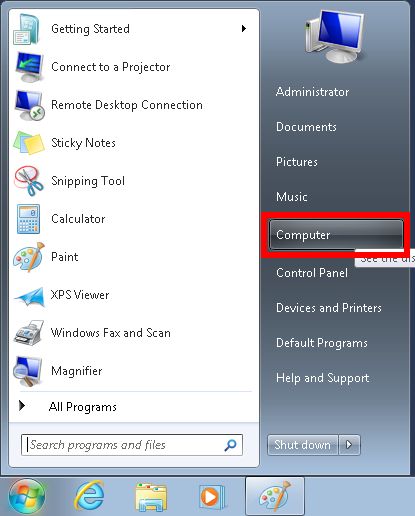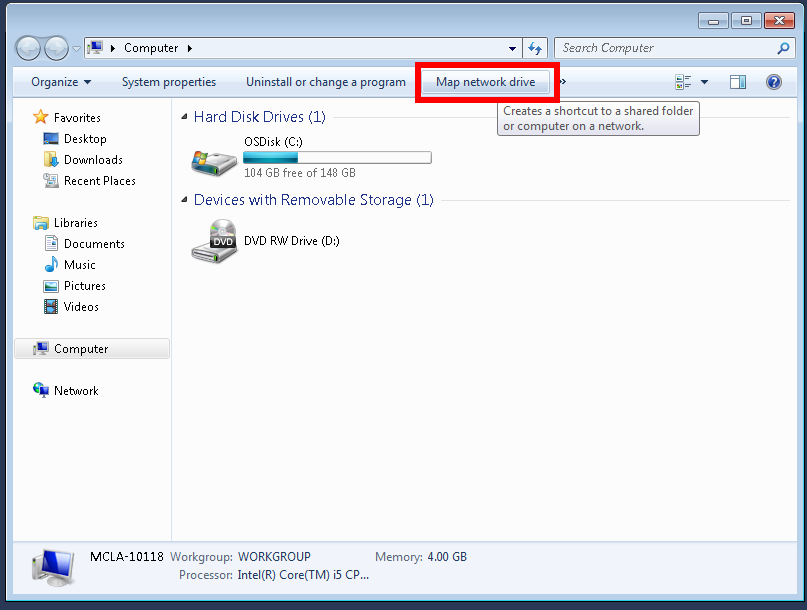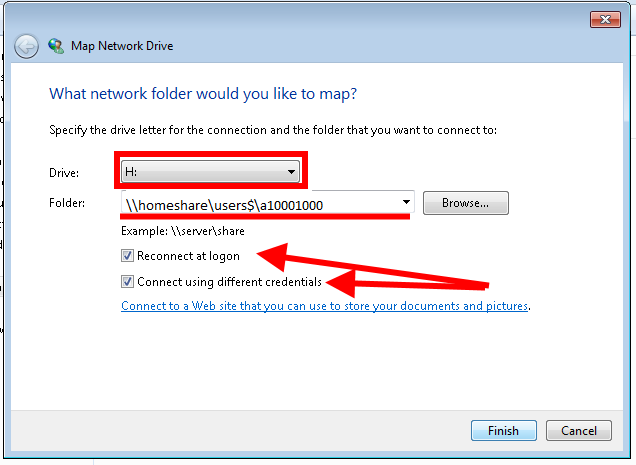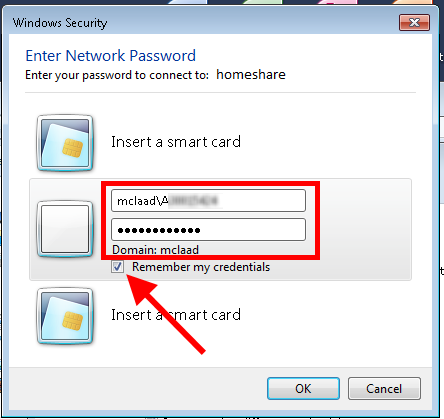Map Homeshare Drive on Windows
Open the Start Menu and click on Computer to launch Windows Explorer.
In Windows Explorer, click Map network drive.
In the "Map Network Drive" window, select drive H: from the drop down menu.
In the Folder field, enter \\homeshare\user$\A######## with A######## being replaced with your A Number.
Ensure that the Reconnect at logon and Connect using different credentials boxes are checked.
Click Finish.
In the Windows Security window, enter your credentials as shown. Your username should be mclaad\A######## with A######## being replaced with your A Number.
Ensure the Remember my credentials box is checked.
Click OK.