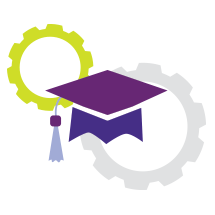Degree Works is “degree audit” software that provides you and your advisor with a clear representation of an individualized path toward graduation. Your degree audit will track courses you have taken, your grades in those courses, any waivers that may be applied to your record, notes that may record items discussed with your advisor, your current overall and program GPA, as well as what coursework is still required in your academic program and core curriculum.
Your degree audit can be accessed through the MCLA Portal Page under the “Students” tab.
Contents
Accessing Degree Works
From the MCLA Portal, click "Degree Works" under the "Student Academics" drop down menu. It will launch in a new browser tab.
Reading Your Degree Audit
Your Degree Audit presents your important information in a single, easy-to-read (and easy-to-print) format.
The top of the Audit, labeled "Student View," shows your high-level information: student ID, class, advisor(s), major(s), minor(s), overall GPA, and any holds on your account.
Next, you'll see 2 Degree Progress indicator bars. The first indicator bar, "Requirements," shows the overall percentage of graduation requirements you've completed so far. This includes overall credits, but also other factors, such as distribution requirements or certifications. The second indicator bar, labeled "Credits," simply shows the percentage of credits you've earned (out of 120) toward graduation.
The body of the Audit is divided into sections, or blocks, for each of the different types of graduation requirement. General Degree requirements appear first, followed by Physical Education, Core Curriculum, Major, Minor, and Concentration requirements. The Header Bar of each section contains information specific to that section - for example, the Major Requirements section shows your GPA within your major, which might be different from your overall GPA.
Requirements are color-coded to indicate which have been met successfully, which are still unmet, and which are in progress. Any unmet requirements provide specific information about what you need to do to meet them.
Your Audit might contain two other sections: Fallthrough and Insufficient. Fallthrough contains courses you've taken which don't meet any graduation requirement, while the Insufficient section contains courses where you didn't earn any credit - for example, an F, withdrawal, or SKIL course.
The hyperlinks within your Degree Audit provide "live," realtime information about course offerings, including class schedule and number of available seats. These "live" links make planning during course registration quicker and easier.
The "Look Ahead" Feature
During registration, the Look Ahead feature shows you exactly how each course you're considering would fit into the overall map of your progress toward graduation. This helps ensure you're choosing your courses to maximum effect. You can easily print or save this report for future reference, or to bring to a meeting with your advisor.
To use Look Ahead, click "Look Ahead" in the left-hand column. Enter the official number of each course you're considering, then click the "Add Course" button to add it to your list. Repeat for as many courses as you'd like to evaluate, then click "Process New".
The Look Ahead audit resembles the standard Degree Audit, except it also shows exactly how your selected courses will affect your progress, assuming you pass them successfully. These courses appear in blue font, positioned to show you which graduation requirements they would meet.
The "What If" Feature
If you are considering a change in major, or adding a new minor, this feature allows you to run a new audit, taking your current academic coursework and placing it into the new program which will allow you to make a fully informed decision.
GPA Calculators
Degree Works provides 3 different calculators to help you plan for your academic goals. To access the calculators, click the "GPA Calc" tab. The 3 calculators are listed in the left-hand column.
The Graduation Calculator shows you what average GPA you must maintain, from the present through graduation, in order to mathematically achieve your desired graduation GPA. The calculator automatically fills in your current GPA, and you will enter 3 additional pieces of information: the number of credits you still have to earn, the total number of credits for graduation (typically 120), and the GPA you wish to have at graduation. When you click the "Calculate" button, the Graduation Calculator will show you the average GPA you'll need to maintain to reach your desired graduation GPA.
The Term Calculator shows your end-of-semester GPA, based on the grades you anticipate earning in your current courses. The calculator will automatically populate your currently-enrolled courses; use the dropdown menus to indicate the grades you think you will earn in each course, then click "Calculate". Based on the information you enter, plus your current GPA, the Term Calculator will show your end-of-term GPA.
The Advice Calculator shows all the mathematically feasible paths available to achieve your desired GPA. The calculator automatically fills in your current GPA and your earned credits. When you enter your desired GPA and click "Calculate," the Advice Calculator will show all available alternative paths to achieve the desired GPA.
Video Tutorials
Watch these brief tutorial videos to see how each Degree Works tool works:
The Degree Audit
The What If Feature
The Look Ahead Feature
GPA Calculators