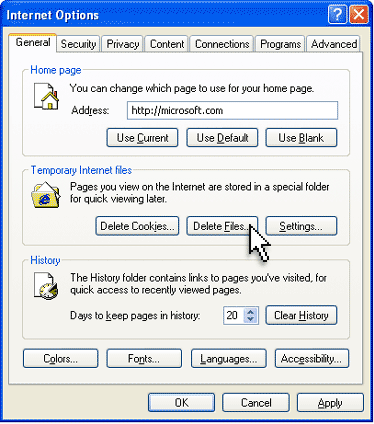Clearing Internet Explorer 6 Cache
All those files stored in your cache take up space, so from time to time, you may want to clear out the files stored in your cache to free up some space on your computer. This is called clearing the cache. To clear your cache:
- 1. On the Internet Explorer 6 Tools menu, click Internet Options. The Internet Options box should open to the General tab.
- 2. On the General tab, in the Temporary Internet Files section, click the Delete Files button. This will delete all the files that are currently stored in your cache.
- 3. Click OK, and then click OK again.
- Tip: You can adjust your Internet Explorer 6 settings to automatically clear the cache whenever you close Internet Explorer 6. Go to the Tools menu, and click Internet Options. Click the Advanced tab. In the "Settings" box, scroll down to the section labeled "Security," and click to check the box next to the "Empty Temporary Internet Files folder when browser is closed" option. Click OK to finish. This option does not delete cookies, but it will clear your cache of other files when you close your browser.
- If you wish to delete cookies, choose the button titled 'Delete Cookies'.