O365 - Download attendance reports from Teams
Description
You can download a CSV listing the name, join time, and end time for everyone in a Teams meeting.
Instructions
- Before you leave the Teams meeting, select the Show Participants button on the Teams toolbar.
- When the participants sidebar opens, select the three horizontal dots in the upper right corner.
- Select Download attendee list. This will trigger an automatic CSV download to your device.
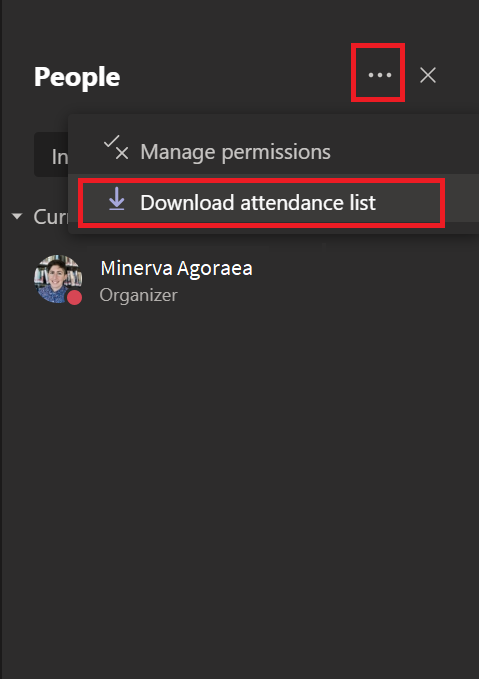
Note:
- You must download the report before leaving the session.
- If participants join before you, it will list their join time as the same as yours.
- You must be the organizer for that meeting to download the attendance report.