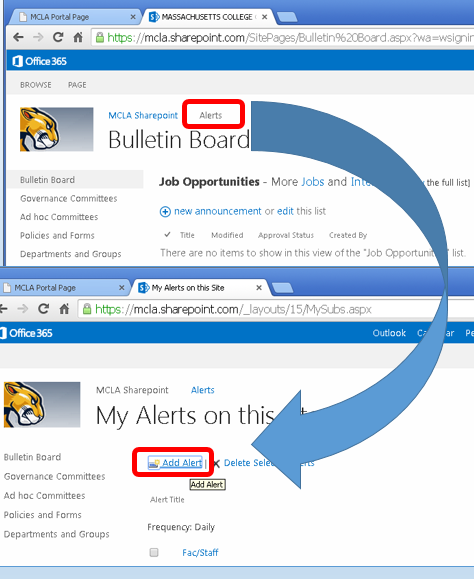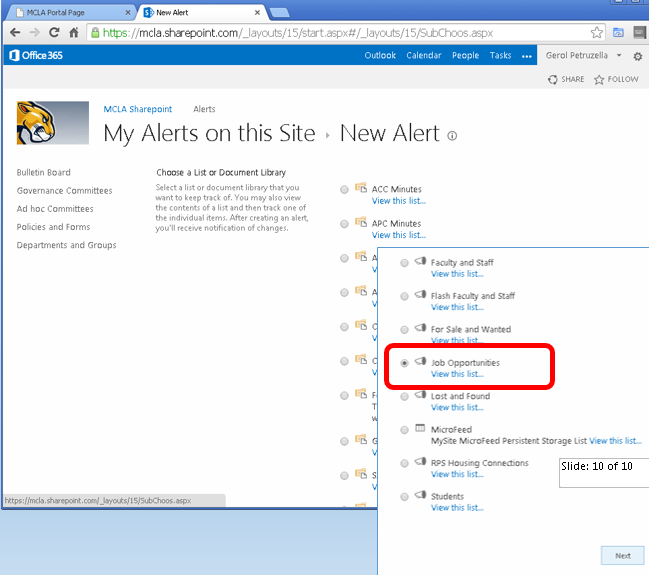O365 - Setting up Alerts for Campus Collaboration Sites
To keep informed when a new campus collaboration message is posted - you may want to set up automatic alerts. Rather than clicking in to a list every day to visually inspect it, simply receive an email if something new on the list requires your attention!
- Click on the Alerts link above the title of the announcement area, then click the Add Alert link.
- Find the list for which you are creating an Alert, and click the radio button next to its name. Then click the Next button at the bottom of the screen.
- You will see many options to customize how and when you will receive your Alert, including what type of changes you want to know about, and how frequently you want Alerts. After you have customized all of the settings of your Alert, click the OK button at the bottom of the screen to create your Alert.
- Your Alert will appear on the My Alerts on this Site list. You will receive an email confirming that you’ve successfully created a new Alert.