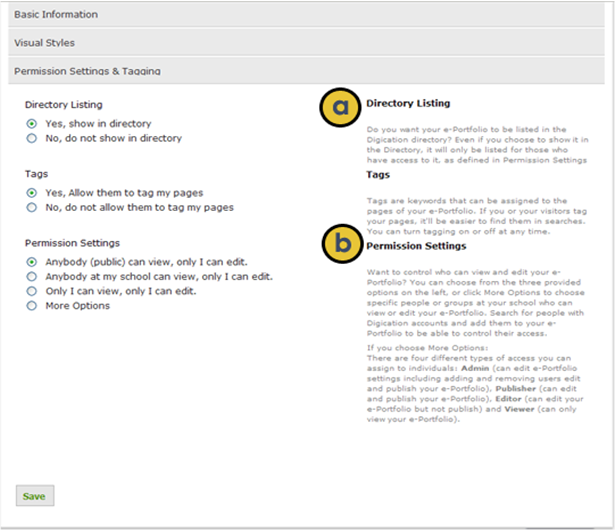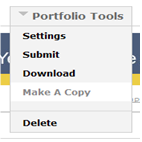Changing my permissions
Permissions
Once you are in your new portfolio, you have full control over who can see your portfolio by going to Portfolio Tools -> Settings -> Permission Settings & Tagging.
a) Directory Listing
We would like to encourage you to choose Yes, show in directory
b) Permission Settings
We would like you to choose Anybody (public) but if you don’t feel comfortable with that, please choose Anybody at my school can view. When you have reviewed your permissions, go ahead and click Save.