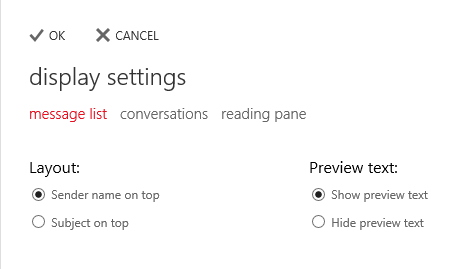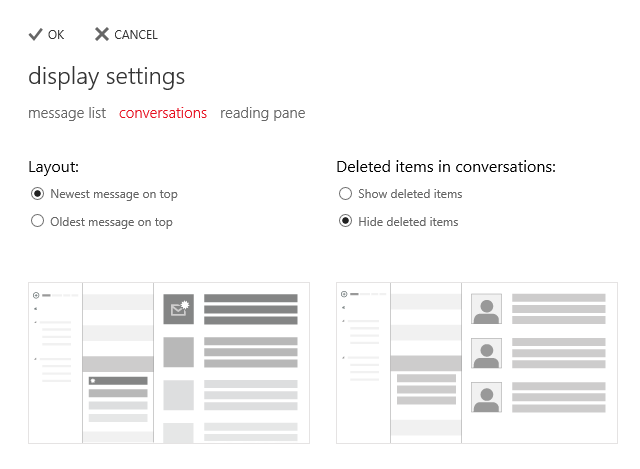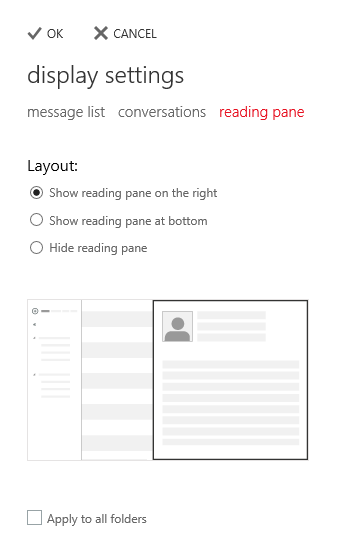O365 - Display settings for mail
Documentation Source: Microsoft.com
Use the display settings to control the appearance of the message list, reading pane, and conversation view.
- Select Settings
 > Display settings.
> Display settings. - Select the feature you want to choose display settings for and select the settings you prefer. Select
 OK to save your changes or
OK to save your changes or  Cancel to return to mail without making any changes.
Cancel to return to mail without making any changes.
Contents
What else do I need to know?
The display settings look like this:
Message list
Conversations
Reading pane
Outlook Web App version
The Outlook Web App version settings lets you switch to the light version of Outlook Web App.
Documentation Source: Microsoft.com