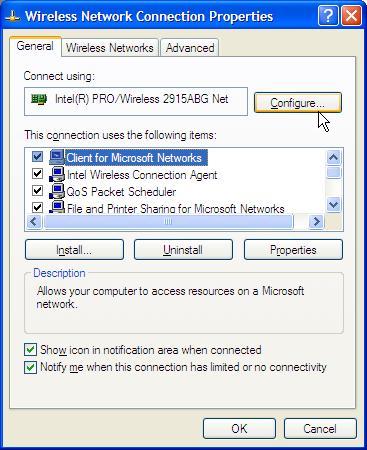How do I configure my laptop for 802.11a wireless?
Revision as of 14:51, 10 June 2020 by en>Helpdesk (Removed protection from "How do I configure my laptop for 802.11a wireless?")
These instructions are written specifically for the MCLA/Dell program laptop, the Dell D610. Please feel free to use them for other notebooks, but be aware that screen options may be a different on different systems.
If you encounter difficulty completing these instructions, please visit the HelpDesk so that they can resolve them for you. Setting 802.11a as the Preferred Connection Method for Wireless Connections
* Click the Start menu * Click Control Panel
- In the control panel, select "Network Connections"
- In the network connections, click "Wireless Network Connection".
- Click "File" from the menu at the top of the screen, and choose "Properties".
- In the "Properties" window, click the "Configure" button.
- In the network card's configuration page click the "Advanced" tab and fill in the options as seen in the picture below.
- Click "Ok".
Your card should now be configured!