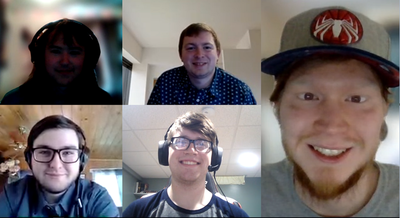Difference between pages "Junk Mail Filtering" and "MCLA Tech HelpDesk"
(→Add Safe Senders and Domains) |
(→Hours Of Operation Fall 2021 - HelpDesk) |
||
| Line 1: | Line 1: | ||
| − | + | [[Image:HelpDeskStaff.png|right]] | |
| − | |||
| − | == | + | ==Description== |
| − | |||
| − | + | The Tech Help Desk that is located on the first floor of Murdock Hall, provides technical support for the campus community. In addition, it is also a full service repair center for all Dell laptops that were purchased through [http://www.mcla.edu/laptop MCLA's Laptop Initiative] program. It is always the first point of effective contact for students, faculty, and staff experiencing technical issues or with any computer-related questions. The HelpDesk also provides the support and maintenance for the Murdock [[Academic Computing Labs - Murdock Hall|Academic Computing Lab]]. | |
| − | + | Due to the COVID-19 pandemic, the Tech Help Desk must adhere to the new social distancing guidelines. Since the number of people in the Help Desk office must be minimized, we are no longer allowing walk-ins for people who need help with an issue. Anyone needing in-person assistance must book an appointment through the Help Desk Bookings page. Users are strongly encouraged to contact the Help Desk through our virtual services. Please contact us through phone, email, or Live Chat during our operating hours. | |
| − | |||
| − | == | + | ==Contacting the Tech HelpDesk== |
| − | + | *Location: First Floor of Murdock Hall Room 112/113 - Book an appointment [https://techhelp.mcla.edu/bookings here]! | |
| + | *Phone: (413)-662-5276 | ||
| + | *E-mail: [mailto:helpdesk@mcla.edu helpdesk@mcla.edu] | ||
| + | *Live Chat: Click the blue message icon in the bottom-right corner of the Tech Help website to chat with us! | ||
| − | |||
| − | |||
| − | |||
| − | == | + | ==<div id="hours">Hours Of Operation Spring 2022 - HelpDesk</div>== |
| − | + | <table CELLSPACING=0 CELLPADDING=5 WIDTH="500" > | |
| − | + | <tr> | |
| − | + | <td><b><font face="verdana,arial"><font color="#666666"><font size=-1>Day</font></font></font></b></td> | |
| + | <td><b><font face="verdana,arial"><font color="#666666"><font size=-1>Open</font></font></font></b></td> | ||
| + | <td><b><font face="verdana,arial"><font color="#666666"><font size=-1>Close</font></font></font></b></td> | ||
| − | + | </tr> | |
| − | + | <tr BGCOLOR="#CCCCCC"> | |
| − | + | <td><font face="verdana,arial"><font color="#666666"><font size=-1>Monday</font></font></font></td> | |
| + | <td><font face="verdana,arial"><font color="#666666"><font size=-1>8:00am</font></font></font></td> | ||
| + | <td><font face="verdana,arial"><font color="#666666"><font size=-1>11:00pm</font></font></font></td> | ||
| − | + | </tr> | |
| − | + | <tr BGCOLOR="#FFFFFF"> | |
| − | == | + | <td><font face="verdana,arial"><font color="#666666"><font size=-1>Tuesday</font></font></font></td> |
| − | + | <td><font face="verdana,arial"><font color="#666666"><font size=-1>8:00am</font></font></font></td> | |
| + | <td><font face="verdana,arial"><font color="#666666"><font size=-1>11:00pm</font></font></font></td> | ||
| − | + | </tr> | |
| − | + | <tr BGCOLOR="#CCCCCC"> | |
| − | + | <td><font face="verdana,arial"><font color="#666666"><font size=-1>Wednesday</font></font></font></td> | |
| + | <td><font face="verdana,arial"><font color="#666666"><font size=-1>8:00am</font></font></font></td> | ||
| + | <td><font face="verdana,arial"><font color="#666666"><font size=-1>11:00pm</font></font></font></td> | ||
| − | + | </tr> | |
| − | + | <tr BGCOLOR="#FFFFFF"> | |
| − | + | <td><font face="verdana,arial"><font color="#666666"><font size=-1>Thursday</font></font></font></td> | |
| + | <td><font face="verdana,arial"><font color="#666666"><font size=-1>8:00am</font></font></font></td> | ||
| + | <td><font face="verdana,arial"><font color="#666666"><font size=-1>11:00pm</font></font></font></td> | ||
| − | * | + | </tr> |
| + | |||
| + | <tr BGCOLOR="#CCCCCC"> | ||
| + | |||
| + | <td><font face="verdana,arial"><font color="#666666"><font size=-1>Friday</font></font></font></td> | ||
| + | <td><font face="verdana,arial"><font color="#666666"><font size=-1>8:00am</font></font></font></td> | ||
| + | <td><font face="verdana,arial"><font color="#666666"><font size=-1>7:00pm</font></font></font></td> | ||
| + | |||
| + | </tr> | ||
| + | |||
| + | <tr BGCOLOR="#FFFFFF"> | ||
| + | |||
| + | <td><font face="verdana,arial"><font color="#666666"><font size=-1>Saturday</font></font></font></td> | ||
| + | <td><font face="verdana,arial"><font color="#666666"><font size=-1>12:00pm</font></font></font></td> | ||
| + | <td><font face="verdana,arial"><font color="#666666"><font size=-1>6:00pm</font></font></font></td> | ||
| + | |||
| + | </tr> | ||
| + | |||
| + | |||
| + | <tr BGCOLOR="#CCCCCC"> | ||
| + | |||
| + | <td><font face="verdana,arial"><font color="#666666"><font size=-1>Sunday</font></font></font></td> | ||
| + | <td><font face="verdana,arial"><font color="#666666"><font size=-1>12:00pm</font></font></font></td> | ||
| + | <td><font face="verdana,arial"><font color="#666666"><font size=-1>11:00pm</font></font></font></td> | ||
| + | |||
| + | </tr> | ||
| + | |||
| + | </table> | ||
| + | <br> | ||
| + | |||
| + | *In the event of a one-day holiday, such as Patriot's Day, we will be open 12:00pm - 11:00pm | ||
| + | |||
| + | *In the event of a long holiday such as Thanksgiving and Christmas, the labs/helpdesk will be closed. | ||
| + | |||
| + | *For hours marked with " * ", only the virtual services (phone, email and Live Chat) will be available. Appointments will not be available because the office will be closed during these times. | ||
| + | |||
| + | ==Meet the Staff== | ||
| + | |||
| + | |||
| + | <table CELLSPACING=0 CELLPADDING=3 WIDTH="400" > | ||
| + | |||
| + | <tr> | ||
| + | <td><b><font face="verdana,arial"><font color="#666666"><font size=-1><u>Name</u></font></font></font></b></td> | ||
| + | |||
| + | <td><b><font face="verdana,arial"><font color="#666666"><font size=-1><u>Position</u></font></font></font></b></td> | ||
| + | </tr> | ||
| + | |||
| + | |||
| + | <tr BGCOLOR="#CCCCCC"> | ||
| + | <td><font face="verdana,arial"><font color="#666666"><font size=-1>John Clark</font></font></font></td> | ||
| + | <td><font face="verdana,arial"><font color="#666666"><font size=-1>Help Desk Manager</font></font></font></td> | ||
| + | </tr> | ||
| + | |||
| + | <tr BGCOLOR="#FFFFFF"> | ||
| + | <td><font face="verdana,arial"><font color="#666666"><font size=-1>Justin Smith</font></font></font></td> | ||
| + | <td><font face="verdana,arial"><font color="#666666"><font size=-1>Senior Help Desk Consultant</font></font></font></td> | ||
| + | </tr> | ||
| + | |||
| + | <tr BGCOLOR="#CCCCCC"> | ||
| + | <td><font face="verdana,arial"><font color="#666666"><font size=-1>Nickolas Johnson</font></font></font></td> | ||
| + | |||
| + | <td><font face="verdana,arial"><font color="#666666"><font size=-1>Help Desk Consultant</font></font></font></td> | ||
| + | </tr> | ||
| + | |||
| + | <tr BGCOLOR="#FFFFFF"> | ||
| + | <td><font face="verdana,arial"><font color="#666666"><font size=-1>Alexander Lytle</font></font></font></td> | ||
| + | |||
| + | <td><font face="verdana,arial"><font color="#666666"><font size=-1>Help Desk Consultant</font></font></font></td> | ||
| + | </tr> | ||
| + | |||
| + | </table> | ||
| + | |||
| + | |||
| + | *Updated 2/3/2021 | ||
| + | |||
| + | ==Information about the Computer HelpDesk== | ||
| + | |||
| + | *[[Helpdesk Positions and Job Responsibilities - Student Employment Opportunities]] | ||
| + | *[[Computer Helpdesk Services for Students | Service Policy]] | ||
| + | *[[Student Laptop Repair Procedure]] | ||
Revision as of 17:40, 10 January 2022
Contents
Description
The Tech Help Desk that is located on the first floor of Murdock Hall, provides technical support for the campus community. In addition, it is also a full service repair center for all Dell laptops that were purchased through MCLA's Laptop Initiative program. It is always the first point of effective contact for students, faculty, and staff experiencing technical issues or with any computer-related questions. The HelpDesk also provides the support and maintenance for the Murdock Academic Computing Lab.
Due to the COVID-19 pandemic, the Tech Help Desk must adhere to the new social distancing guidelines. Since the number of people in the Help Desk office must be minimized, we are no longer allowing walk-ins for people who need help with an issue. Anyone needing in-person assistance must book an appointment through the Help Desk Bookings page. Users are strongly encouraged to contact the Help Desk through our virtual services. Please contact us through phone, email, or Live Chat during our operating hours.
Contacting the Tech HelpDesk
- Location: First Floor of Murdock Hall Room 112/113 - Book an appointment here!
- Phone: (413)-662-5276
- E-mail: helpdesk@mcla.edu
- Live Chat: Click the blue message icon in the bottom-right corner of the Tech Help website to chat with us!
Hours Of Operation Spring 2022 - HelpDesk
| Day | Open | Close |
| Monday | 8:00am | 11:00pm |
| Tuesday | 8:00am | 11:00pm |
| Wednesday | 8:00am | 11:00pm |
| Thursday | 8:00am | 11:00pm |
| Friday | 8:00am | 7:00pm |
| Saturday | 12:00pm | 6:00pm |
| Sunday | 12:00pm | 11:00pm |
- In the event of a one-day holiday, such as Patriot's Day, we will be open 12:00pm - 11:00pm
- In the event of a long holiday such as Thanksgiving and Christmas, the labs/helpdesk will be closed.
- For hours marked with " * ", only the virtual services (phone, email and Live Chat) will be available. Appointments will not be available because the office will be closed during these times.
Meet the Staff
| Name | Position |
| John Clark | Help Desk Manager |
| Justin Smith | Senior Help Desk Consultant |
| Nickolas Johnson | Help Desk Consultant |
| Alexander Lytle | Help Desk Consultant |
- Updated 2/3/2021