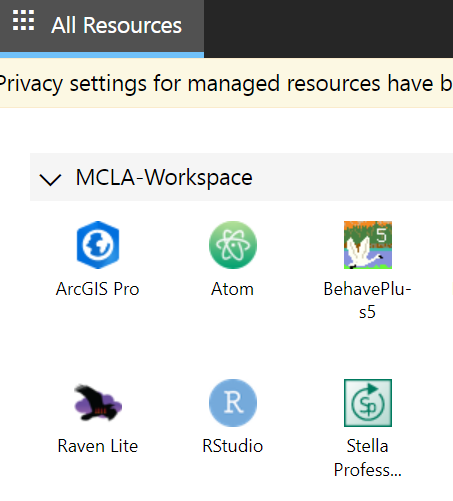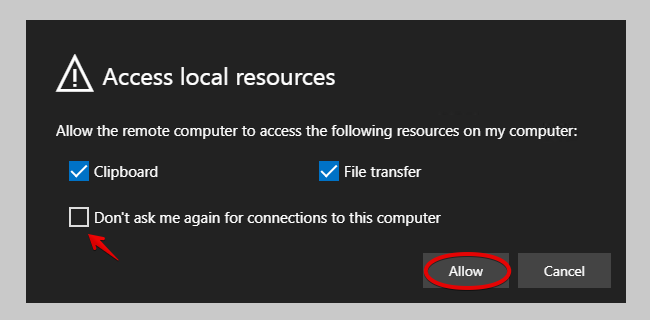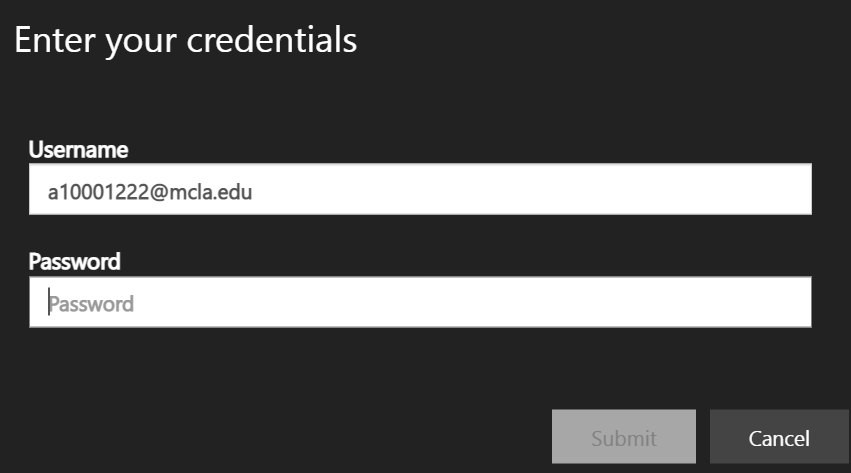Difference between pages "Degree Works" and "Azure Virtual Desktop (AVD)"
(Difference between pages)
(→What is Degree Works and why is it important for you to reference it often?) |
(→How to Access via Web Browser) |
||
| Line 1: | Line 1: | ||
| − | + | MCLA provides remote access to software using Azure Virtual Desktop (AVD). This service allows MCLA students, faculty and staff to access license software typically found in our computer labs 24/7, from anywhere. With the ability to access this system with just a web browser, users can have the flexibility to connect using a tablet, phone, Mac, PC, Chromebook. Users also have the ability to download a more robust Remote Desktop client that provides an optimized experience. Because the process is cloud-based, the experience is identical for all users. | |
| − | + | Here is a list of software that is currently available through the AVD service: | |
| − | + | *SPSS | |
| + | *ArcGIS Pro | ||
| + | *Microsoft Excel | ||
| + | *MiniTab | ||
| + | *MiniTab Express | ||
| + | *RavenLite | ||
| + | *R | ||
| + | *R Studio | ||
| + | *Atom | ||
| + | *BIOVia Draw | ||
| + | *MatLab | ||
| + | *Stella Professional | ||
| + | *yEd Graph Editor | ||
| + | *Tableau Reader | ||
| + | *BehavePlus5 | ||
| − | |||
| − | + | ==How to Access via Web Browser== | |
| − | + | *1. Go to the following address: https://client.wvd.microsoft.com/arm/webclient/ | |
| + | *2. Login with your MCLA Account (A number@mcla.edu) | ||
| + | *3. You will see icons for each course program offered. Open the program you'd like to access. | ||
| + | [[File:Avd1a.PNG]] | ||
| + | *4. The following screen will pop up asking your approval to authorize access to certain local resources. | ||
| − | + | [[image:avd1.png]] | |
| − | + | *'''Printer:''' Refers to being able to print a document within your virtual desktop to a printer that is connected to your local computer. | |
| + | *'''Clipboard:''' Refers to copying/pasting text or images. | ||
| + | *'''File Transfer:''' Refers to allowing you to copy files from your local computer to your virtual desktop. | ||
| + | *You can check Don’t ask me again to remember these settings. | ||
| − | * | + | *5. Enter your MCLA Account Credentials at the prompt. |
| + | [[image:Avd2.PNG]] | ||
| + | *6. Please wait while the application loads remotely. You can see its status by clicking the 'show details' option. | ||
| − | + | ==How to Access via Remote Desktop App (Optional)== | |
| − | |||
| − | |||
| − | |||
| − | |||
| − | |||
| − | |||
| − | |||
| − | |||
| − | == | ||
| − | |||
| − | |||
| − | |||
| − | |||
Revision as of 01:48, 31 August 2022
MCLA provides remote access to software using Azure Virtual Desktop (AVD). This service allows MCLA students, faculty and staff to access license software typically found in our computer labs 24/7, from anywhere. With the ability to access this system with just a web browser, users can have the flexibility to connect using a tablet, phone, Mac, PC, Chromebook. Users also have the ability to download a more robust Remote Desktop client that provides an optimized experience. Because the process is cloud-based, the experience is identical for all users.
Here is a list of software that is currently available through the AVD service:
- SPSS
- ArcGIS Pro
- Microsoft Excel
- MiniTab
- MiniTab Express
- RavenLite
- R
- R Studio
- Atom
- BIOVia Draw
- MatLab
- Stella Professional
- yEd Graph Editor
- Tableau Reader
- BehavePlus5
How to Access via Web Browser
- 1. Go to the following address: https://client.wvd.microsoft.com/arm/webclient/
- 2. Login with your MCLA Account (A number@mcla.edu)
- 3. You will see icons for each course program offered. Open the program you'd like to access.
- 4. The following screen will pop up asking your approval to authorize access to certain local resources.
- Printer: Refers to being able to print a document within your virtual desktop to a printer that is connected to your local computer.
- Clipboard: Refers to copying/pasting text or images.
- File Transfer: Refers to allowing you to copy files from your local computer to your virtual desktop.
- You can check Don’t ask me again to remember these settings.
- 5. Enter your MCLA Account Credentials at the prompt.
- 6. Please wait while the application loads remotely. You can see its status by clicking the 'show details' option.