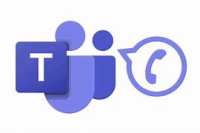Difference between revisions of "Microsoft Teams Telephony"
| (5 intermediate revisions by the same user not shown) | |||
| Line 14: | Line 14: | ||
[[File:Vvx400_.jpg|left|100px]] | [[File:Vvx400_.jpg|left|100px]] | ||
'''PolyCom VVX 250 (Single Line Phones)''' | '''PolyCom VVX 250 (Single Line Phones)''' | ||
| − | *[ | + | *[[Overview of Button Layout]] |
| − | |||
*[[How to Sign In - VVX 250]] | *[[How to Sign In - VVX 250]] | ||
*[[Access Voicemail - VVX 250]] | *[[Access Voicemail - VVX 250]] | ||
| Line 23: | Line 22: | ||
[[File:Ccx400b.jpg|left|100px]] '''PolyCom CCX 400 (Multi Line Phone)''' | [[File:Ccx400b.jpg|left|100px]] '''PolyCom CCX 400 (Multi Line Phone)''' | ||
*[https://docs.poly.com/bundle/ccx-teams-ug-current/page/poly-ccx-400-business-media-phones-hardware.html Overview of Button Layout] | *[https://docs.poly.com/bundle/ccx-teams-ug-current/page/poly-ccx-400-business-media-phones-hardware.html Overview of Button Layout] | ||
| − | *[https:// | + | *[https://kaas.hpcloud.hp.com/pdf-public/pdf_9136933_en-US-1.pdf Quick Start Guide ] |
*[[How to Sign In - CCX 400]] | *[[How to Sign In - CCX 400]] | ||
*[[Access Voicemail - CCX 400]] | *[[Access Voicemail - CCX 400]] | ||
| Line 45: | Line 44: | ||
*[https://support.microsoft.com/en-us/office/share-a-phone-line-with-a-delegate-in-microsoft-teams-16307929-a51f-43fc-8323-3b1bf115e5a8 How do I set other users to be able to pick up my line?] | *[https://support.microsoft.com/en-us/office/share-a-phone-line-with-a-delegate-in-microsoft-teams-16307929-a51f-43fc-8323-3b1bf115e5a8 How do I set other users to be able to pick up my line?] | ||
| + | *[[How do I record my voicemail greeting?]] | ||
| + | *[[Why did my phone automatically sign me out?]] | ||
Latest revision as of 21:52, 3 May 2024
MCLA will be replacing its telephone system with Microsoft Teams. This enables users to make or receive through the following options:
- A Teams-enabled physical desk phone installed in your office.
- Through your computer using the Microsoft Teams client software.
- Through your cell phone using the Microsoft Teams app.
Contents
Using a Microsoft Teams Desk Phone
Each MCLA office is provided a Microsoft Teams-enabled phone. There are two types:
PolyCom VVX 250 (Single Line Phones)
- Overview of Button Layout
- How to Sign In - VVX 250
- Access Voicemail - VVX 250
- Call Forwarding - VVX 250
PolyCom CCX 400 (Multi Line Phone)
Using the Microsoft Teams Client (Windows or Mac OS)
- Using Microsoft Teams to Make Calls or Recieve Calls
- Configure Microsoft Teams Call and Voicemail Settings
- Setup Call Forwarding in Microsoft Teams | Video Walkthrough
- How to Merge Calls
- Teams Status "Do not disturb" will silence incoming calls
- Setup Call Delegates