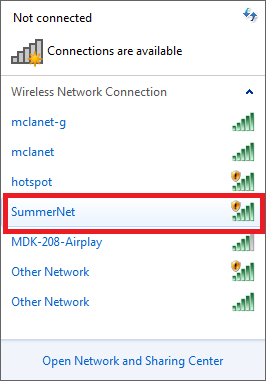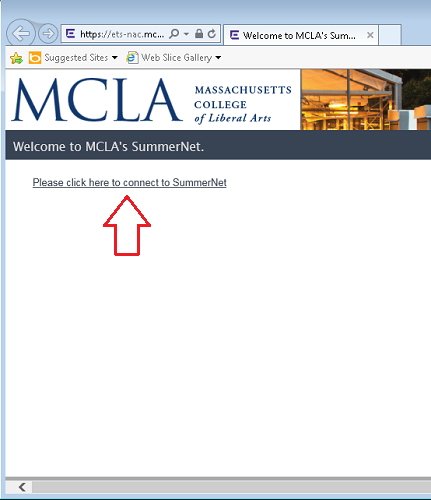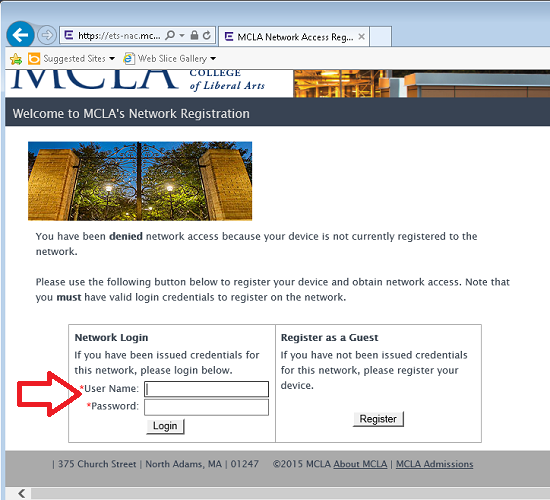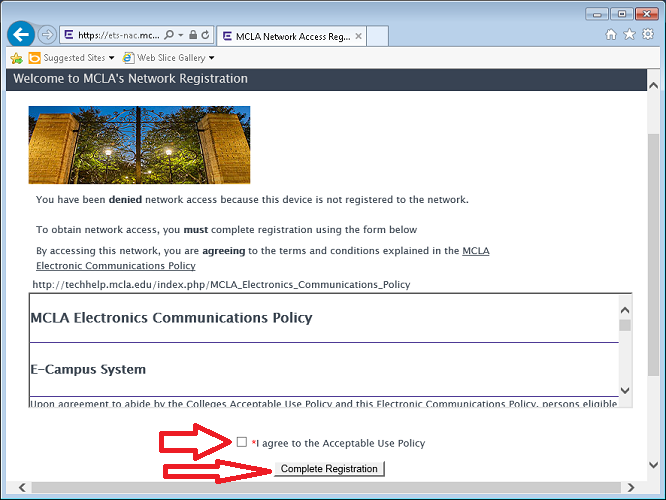Difference between pages "Connecting to ResNet - Wired" and "Connecting to SummerNet"
m (1 revision imported) |
en>StuHelpDesk (→Connecting to SummerNet) |
||
| Line 1: | Line 1: | ||
| − | # | + | == Connecting to SummerNet== |
| + | |||
| + | Each student is allowed to have up to seven registered devices on the SummerNet network. | ||
| + | |||
| + | For a '''wired connection''', connect your device to the hard wired connection, ensuring both ends are properly inserted. | ||
| + | |||
| + | For a '''wireless connection''', select and connect to '''SummerNet''' from the list of wireless networks in your operating system. | ||
| + | |||
| + | [[Image:connectsumnet.png]] | ||
| + | |||
| + | When attmepting to browse the web, you will be redirected to the SummerNet registration page. Click the link which says '''Please click here to connect to MCLA's Dorm Net''' | ||
| + | |||
| + | |||
| + | [[Image:reg1.png]] | ||
| + | |||
| + | Enter your '''A#, password''' and click the '''Login button''' in order to continue the registration process. If you do not have an MCLANET account (A#, password) you can [[Connecting to SummerNet - Guest|register your device using a guest account]]. | ||
| + | |||
| + | [[Image:reg2.png]] | ||
| + | |||
| + | To continue you must agree to the MCLA Electronic Communications Policy by clicking the '''I agree to the acceptable use policy''' check-box and clicking '''Complete Registration''' . | ||
| + | |||
| + | [[Image:reg3.png]] | ||
| + | |||
| + | The registration process should begin. You will see a progress bar. | ||
| + | |||
| + | [[Image:reg4.png]] | ||
| + | |||
| + | After this process, registration should be completed and you should be able to browse the web normally. | ||
| + | ---- | ||
Revision as of 17:54, 2 June 2015
Connecting to SummerNet
Each student is allowed to have up to seven registered devices on the SummerNet network.
For a wired connection, connect your device to the hard wired connection, ensuring both ends are properly inserted.
For a wireless connection, select and connect to SummerNet from the list of wireless networks in your operating system.
When attmepting to browse the web, you will be redirected to the SummerNet registration page. Click the link which says Please click here to connect to MCLA's Dorm Net
Enter your A#, password and click the Login button in order to continue the registration process. If you do not have an MCLANET account (A#, password) you can register your device using a guest account.
To continue you must agree to the MCLA Electronic Communications Policy by clicking the I agree to the acceptable use policy check-box and clicking Complete Registration .
The registration process should begin. You will see a progress bar.
After this process, registration should be completed and you should be able to browse the web normally.