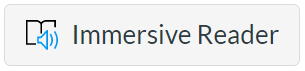|
en>A30112117 |
| Line 1: |
Line 1: |
| − | [[Image:Office-365.jpg|right]]
| + | '''Microsoft Immersive Reader''' is a powerful new accessibility tool reads content aloud, provides a word-by-word visual dictionary and language translation, and offers a focused interface for reading. You can currently access it from Word, OneNote, Teams, PowerPoint, Forms, Lens, and even Canvas. [https://education.microsoft.com/en-us/resource/9b010288 See a detailed breakdown of Immersive Reader across Office 365 applications.] Learn more about using Immersive Reader in Canvas as an [https://community.canvaslms.com/t5/Instructor-Guide/How-do-I-use-the-Microsoft-Immersive-Reader-when-viewing-a-page/ta-p/901 instructor] or as a [https://community.canvaslms.com/t5/Student-Guide/How-do-I-use-the-Microsoft-Immersive-Reader-when-viewing-a-page/ta-p/446 student]. |
| − | ==Description==
| |
| − | '''Office 365''' is MCLA's official communication and groupware system. With '''Office 365''', you have access to your '''college email''' which lets you receive campus wide announcements and personal communications. There are also web-based office programs such as '''Word''' and cloud-based storage through '''Onedrive'''. To use '''Office 365''' you must have a valid MyMCLA [[User ID and Password]]. '''Office 365''' can be accessed through the [http://sso.mcla.edu Portal Login Page]. | |
| | | | |
| − | ==<font color="#ff0000" face="verdana,arial" size="4">Office 365 CHECKLIST</font>== | + | =How to Use Immersive Reader= |
| | + | <youtube>KVlXk3BsLVE</youtube> |
| | | | |
| − | *1. '''Ensure you have activated your MyMCLA account and know what the correct password is.'''
| + | =Access from Office 365 Applications= |
| − | **Click here for instructions on how to [[Activate your MyMCLA Account]].
| |
| − | **Click here for instructions on how to [[Reset a Lost MyMCLA Account Password]].
| |
| | | | |
| − | *2. '''Confirm that you are using a supported web browser that will work with all the features Office 365 has to offer.''' | + | * [https://support.microsoft.com/en-us/office/learning-tools-in-word-a857949f-c91e-4c97-977c-a4efcaf9b3c1 Word] |
| − | **For '''Windows 7+''' users:
| + | * [https://techcommunity.microsoft.com/t5/education-blog/immersive-reader-comes-to-powerpoint-and-onedrive-plus-more/ba-p/1740734 PowerPoint] |
| − | ***Internet Explorer 11 ([https://support.microsoft.com/en-us/help/17621/internet-explorer-downloads Download Site])
| + | * [https://support.microsoft.com/en-us/office/use-immersive-reader-in-microsoft-teams-a700c0d0-bc53-4696-a94d-4fbc86ac7a9a Teams] |
| − | ***Firefox ([http://www.mozilla.org/en-US/firefox/all/ Download Site]) | + | * [https://support.microsoft.com/en-us/office/open-immersive-reader-for-outlook-9249595c-4b9d-4f27-9f59-bc590a6152da Outlook] |
| − | ***Chrome ([https://www.google.com/chrome/browser/ Download Site]) | + | * [https://support.microsoft.com/en-us/office/use-immersive-reader-for-onenote-10712138-b4ed-4513-958d-d9a1b3038170 OneNote] |
| − | **For '''Mac OSX''' Users: | + | * [https://support.microsoft.com/en-us/office/accessibility-in-office-lens-for-iphone-9a6cb4e2-6ceb-438d-829e-b3c7e977b5d8 Lens] |
| − | ***Google Chrome ([https://www.google.com/chrome/browser/ Download Site]) | |
| − | ***Firefox ([http://www.mozilla.org/en-US/firefox/all/ Download Site]) | |
| | | | |
| − | *3. '''Sign on to Office 365 using the Portal Login Page.'''
| + | =Access from Canvas= |
| − | **A. Click here to access the [http://sso.mcla.edu Portal Login Page].
| + | [https://community.canvaslms.com/t5/Instructor-Guide/How-do-I-use-the-Microsoft-Immersive-Reader-when-viewing-a-page/ta-p/901 You can now access Immersive Reader by default on any Canvas pages.] Just click the Immersive Reader button in the toolbar. |
| − | **B. Click '''Email''' on the top navigation bar.
| |
| − | **C. Click the square dots on the top left of the page to access '''Office 365''' apps.
| |
| | | | |
| − | *4. '''Beware of Bookmarks!'''
| + | <div class="res-img">[[File:Immersive_reader_(1).png|alt=Immersive Reader button with speaker icon|link=]]</div> |
| − | **Users should not bookmark the Portal Login Page. Using a bookmark may fail to load the page because it has old session information stored with the URL that was saved. It is best to login to the Portal Page by typing the address directly into the web browser (sso.mcla.edu) or clicking a redirect found on a MCLA website.
| |
| | | | |
| − | ==Information about Office 365==
| |
| − | *[[Accessing Office 365]] - Information about accessing the Office 365 system.
| |
| − | *[[Office 365 Web Browser Requirements]] - Information on what web browsers work best with Office 365.
| |
| − | *[[Office 365 Mobile Access]] - Instructions on how to setup your mobile device to sync with Office 365. Includes instructions for Android, IOS, and Windows phones.
| |
| − | *[[How to allow sso.mcla.edu pop ups within your web browser]] - Review information on how to disable pop-up blocking for sso.mcla.edu
| |
| | | | |
| − | ==Office 365 Guides - Outlook Web App== | + | =Further Resources== |
| − | | + | * [https://content.cloudguides.com/en-us/guides/Help%20students%20read%20more%20effectively Immersive Reader Interactive Training] |
| − | *[https://support.office.com/en-us/article/Getting-started-in-Outlook-Web-App-0062C7BE-F8E3-486E-8B14-5C1F793CEEFD#__toc351110201 O365 - Getting started in Outlook Web App]- Overview of what can be found on the Office 365 desktop.
| + | * [https://support.microsoft.com/en-us/office/learning-tools-eff7f7e3-7e21-42f0-a6f1-da7027f98261?ui=en-US&rs=en-US&ad=US#id0eaabaaa=reader&ID0EABAAA=Immersive_Reader Microsoft Learning Tools] |
| − | *[https://support.office.com/en-us/article/Mail-in-Outlook-on-the-web-for-business-ed7b1cb9-ef40-4fbd-a302-278cc7f4dcf5?ui=en-US&rs=en-US&ad=US O365 - Mail Overview] - How to use the mail functions of Office 365.
| + | * [https://education.microsoft.com/en-us/resource/9b010288 All About the Immersive Reader] |
| − | *[[How to send an encrypted email]]
| |
| − | *[[Using FindTime on Office 365]]
| |
| − | *[https://support.office.com/en-us/article/Display-settings-for-mail-a62ead01-4e64-45a8-a497-f462589956de O365 - Display settings for mail] | |
| − | *[https://support.office.com/en-us/article/People-Overview-5fe173cf-e620-4f62-9bf6-da5041f651bf O365 - People Overview (Contacts)] - How to use the personal contacts area in Office 365. | |
| − | *[https://support.office.com/en-us/article/Calendar-in-Outlook-on-the-web-for-business-5219c457-d1fe-4c2f-9032-1a816b88e936?ui=en-US&rs=en-US&ad=US O365 - Calendar Overview] - Using the calendar functions in Office 365.
| |
| − | *[https://support.office.com/en-us/article/Sharing-your-calendar-in-Outlook-Web-App-7ecef8ae-139c-40d9-bae2-a23977ee58d5?ui=en-US&rs=en-US&ad=US O365 - Calendar Sharing]
| |
| − | *[https://support.office.com/en-us/article/Tasks-Overview-89f8064f-2516-4036-845c-a6953e166fe0 O365 - Tasks Overview]
| |
| − | *[[O365 - Using Shared Campus Mailboxes]]
| |
| − | *[https://support.office.com/en-us/article/Create-and-add-an-email-signature-in-Outlook-Web-App-0f230564-11b9-4239-83de-f10cbe4dfdfc O365 - Create an e-mail signature]
| |
| − | *[https://support.office.com/en-us/article/Send-automatic-out-of-office-replies-in-Outlook-on-the-web-14614626-9855-48dc-a986-dec81d07b1a0?ui=en-US&rs=en-US&ad=US O365 - Set a Vacation/Auto reply Message] - Set an auto reply message while your away. | |
| − | *[https://support.office.com/en-us/article/Printing-messages-5c8a3b81-c6d2-4bd0-8dc2-a8ae8718eaba O365 - Printing Messages]
| |
| − | *[https://support.office.com/en-us/article/Create-and-respond-to-messages-in-Outlook-Web-App-fa6f2d4c-64b4-4f7e-94a7-dfd1f5a62ff7?ui=en-US&rs=en-US&ad=US O365 - Responding to Messages]
| |
| − | *[https://support.office.com/en-us/article/Working-with-message-folders-in-Outlook-Web-App-6bb0723a-f39f-4a8d-bb3f-fab5dcc2510a?ui=en-US&rs=en-US&ad=US O365 - Organizing E-mail]
| |
| − | *[[O365 - OneDrive in Office 365]]
| |
| − | *[[O365 - Skype for Business in Office 365]]
| |
| − | *[[O365 - Microsoft Teams]]
| |
| − | *[[O365 - Microsoft Bookings]]
| |
| − | | |
| − | *[[Read Receipts in Outlook Web App]]
| |
| − | | |
| − | ==[[Office 365 Guides - Campus Collaboration Sites]] ==
| |
| − | *[[O365 - Using Campus Collaboration Sites]]
| |
| − | *[[O365 - Managing and Moderating Campus Collaboration Sites]]
| |
| − | *[[O365 - Attaching a file to a campus collaboration posting]]
| |
| − | *[[O365 - Setting up Alerts for Campus Collaboration Sites]]
| |
| − | | |
| − | ==FAQ about Office 365==
| |
| − | *[[How do I e-mail classes through Office 365?]]
| |
| − | *[[O365 - Create an e-mail signature|How do I setup an e-mail signature?]]
| |
| − | *[[O365 - Set a Vacation/Auto reply Message|How do I setup an out of office reply message?]]
| |
| − | *[[Accessing Office 365|I'm having issues accessing Office 365. How should I resolve this?]]
| |
| − | *[[I'm able to login to the portal page but nothing happens when I click on the links?]]
| |
| − | *[[How do I configure OWA apps for iOs devices?]]
| |
| − | *[[I'm getting an error message when clicking on Mail,Contacts, or Calendar]]
| |
| − | *[http://techhelp.mcla.edu/index.php/O365_-_Calendar_Overview#sharecal How do I share calendars?]
| |
| − | *[[O365 - Using Shared Campus Mailboxes|How do I access a shared mailbox?]]
| |
| − | *[[Where is the history feature in Office 365? Can I see if recipients have read my e-mail to them?]]
| |
| − | *[[How do I log off of Office 365? I try the log out option and it gives me an error?]]
| |
| − | *[[Why do messages I delete come back?]]
| |
| − | *[[I cannot seem to locate some of my e-mail messages associated with an ongoing e-mail correspondence?]]
| |
| − | *[[How do I remove a name from the auto complete list in Office 365?]]
| |
| − | | |
| − | ==Related Topics==
| |
| − | *[[User ID and Password | MCLA Account Mangement]]
| |
| − | *[http://sso.mcla.edu MCLA Portal Login Page]
| |