Difference between revisions of "File:153px-Teams10.PNG"
(No difference)
| |
Latest revision as of 19:22, 26 January 2021
Summary
Importing file
File history
Click on a date/time to view the file as it appeared at that time.
| Date/Time | Thumbnail | Dimensions | User | Comment | |
|---|---|---|---|---|---|
| current | 19:22, 26 January 2021 | 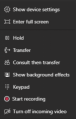 | 153 × 240 (26 KB) | Maintenance script (talk | contribs) |
- You cannot overwrite this file.
File usage
There are no pages that link to this file.