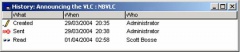File:240px-Fcmail14.jpg
Revision as of 19:22, 26 January 2021 by Maintenance script (talk | contribs)
240px-Fcmail14.jpg (240 × 52 pixels, file size: 7 KB, MIME type: image/jpeg)
Summary
Importing file
File history
Click on a date/time to view the file as it appeared at that time.
| Date/Time | Thumbnail | Dimensions | User | Comment | |
|---|---|---|---|---|---|
| current | 19:22, 26 January 2021 | 240 × 52 (7 KB) | Maintenance script (talk | contribs) |
- You cannot overwrite this file.
File usage
There are no pages that link to this file.