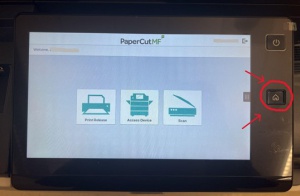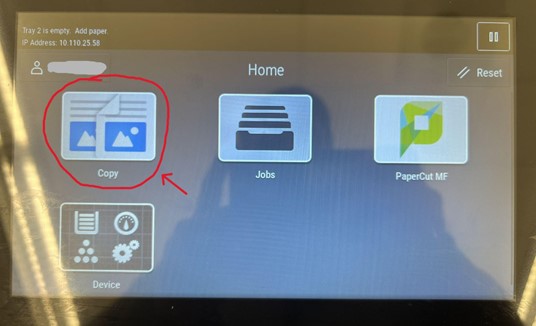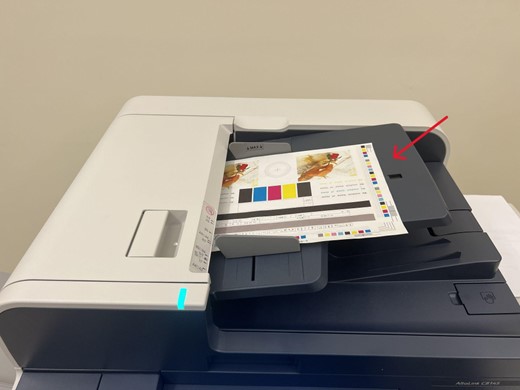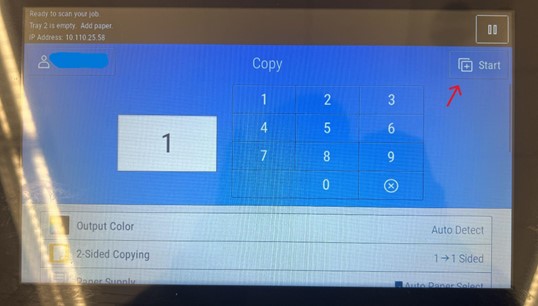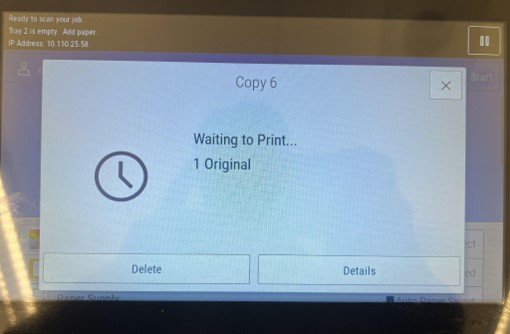Difference between pages "File:Copy3.jpg" and "Copying documents on a BlazerPrint Copier"
(Difference between pages)
(→How to Copy on a BlazerPrint Copier) |
|||
| Line 1: | Line 1: | ||
| + | ==How to Copy on a BlazerPrint Copier== | ||
| + | *1. After 'tapping' into the copier with your MCLA Photo ID, select the Home button on the right side of the screen. | ||
| + | [[file:Copy1.jpg|300px]] | ||
| + | *2. Select “Copy” | ||
| + | [[file:Copy2.jpg]] | ||
| + | *3. Put the paper(s) you would like to copy into the loading tray | ||
| + | [[file:Copy3.jpg]] | ||
| + | *4. Select amount of copies you would like to make and review copy settings by scrolling down the list | ||
| + | [[file:Copy4.jpg]] | ||
| + | *5. Once you are ready to copy, press “Start” in the top right-hand corner | ||
| + | [[file:Copy5.jpg]] | ||
| + | *6. Once copier is finished, a confirmation message will appear for a short period of time | ||
Revision as of 01:21, 10 February 2023
How to Copy on a BlazerPrint Copier
- 1. After 'tapping' into the copier with your MCLA Photo ID, select the Home button on the right side of the screen.
- 2. Select “Copy”
- 3. Put the paper(s) you would like to copy into the loading tray
- 4. Select amount of copies you would like to make and review copy settings by scrolling down the list
- 5. Once you are ready to copy, press “Start” in the top right-hand corner
- 6. Once copier is finished, a confirmation message will appear for a short period of time
File history
Click on a date/time to view the file as it appeared at that time.
| Date/Time | Thumbnail | Dimensions | User | Comment | |
|---|---|---|---|---|---|
| current | 01:17, 10 February 2023 |  | 520 × 390 (28 KB) | A10001222 (talk | contribs) |
- You cannot overwrite this file.
File usage
The following page links to this file: