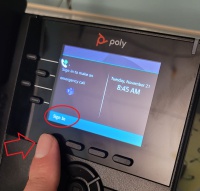Difference between revisions of "How to Sign In - VVX 250"
| Line 4: | Line 4: | ||
*3. Log in with your MCLA account | *3. Log in with your MCLA account | ||
*4. Enter the 'Pair Code:' that is shown on your VVX 250 Phone's screen. | *4. Enter the 'Pair Code:' that is shown on your VVX 250 Phone's screen. | ||
| + | *5. The phone will automatically reboot after which point you'll be signed in. Your office phone number will appear on the phone which confirms you've signed in successfully. | ||
Revision as of 20:56, 21 November 2023
- 1. Hit the 'Sign In' soft key
- 2. Go to the site http://aka.ms/siplogin using your computer's browser
- 3. Log in with your MCLA account
- 4. Enter the 'Pair Code:' that is shown on your VVX 250 Phone's screen.
- 5. The phone will automatically reboot after which point you'll be signed in. Your office phone number will appear on the phone which confirms you've signed in successfully.