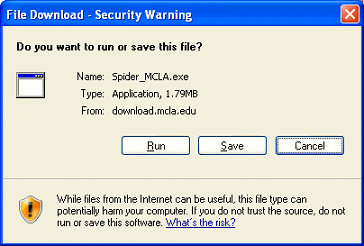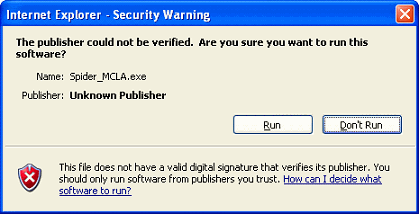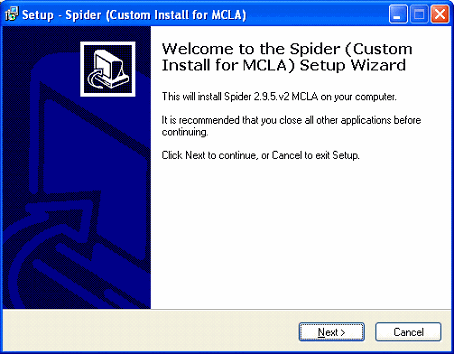Spider Scan Software
Installing Spider
- 1. Using Internet Explorer, download the installer at http://download.mcla.edu/Spider/Spider_MCLA.exe
- 2. The following ‘Security Warning’ will appear - click ‘Run’
- 3. The following additional ‘Security Warning’ - click ‘Run’
- 4. The Spider Setup Wizard will appear, click ‘Next’, click ‘Install’ then ‘Finish’.
Running a Scan with Spider
- 1. If you have installed Spider successfully, a new icon will appear on your desktop titled ‘Spider Scan and Send’. Double click this icon to start the scan process.
- 2. This process may take awhile depending on how many files you have on your computer and how large those files are. This will take most users 1-2 hours. You can still use your computer while it is scanning but it is important NOT to close out of the spider scan program or the indicator showing that the scan is running. You will know the scan is completed because the scanning window will automatically close. No further action is required.