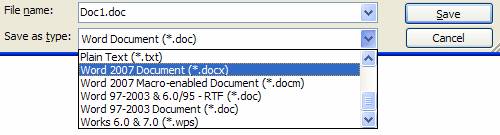Difference between pages "Eduroam" and "Installing the Compatiblity Pack for Word, Excel, and PowerPoint 2007 File Formats"
en>Ianbergeron (→eduroam - How to connect) |
en>Helpdesk m (Protected "Installing the Compatiblity Pack for Word, Excel, and PowerPoint 2007 File Formats" [edit=sysop:move=sysop]) |
||
| Line 1: | Line 1: | ||
| − | + | Microsoft Office 2003 users are required to install a compatibility pack to enable them to open new Microsoft Office 2007 file formats. The Microsoft Office 2007 Compatibility Pack, once installed, allows users to open, edit and save documents, workbooks and presentations in the new Office 2007 file formats. The following outlines the file extensions for these new formats: | |
| − | + | <br><br> | |
| + | Microsoft Word | ||
| + | *<b>Word Document (*.docx)</b> | ||
| + | *Word Macro-Enabled Document (*.docm) | ||
| + | <br> | ||
| + | Microsoft Excel | ||
| + | *<b>Excel Workbook (*.xlsx)</b> | ||
| + | *Excel Macro-Enabled Workbook (*.xlsm) | ||
| + | *Excel Binary Workbook (*.xlsb) | ||
| + | *Excel Template (*.xltx) | ||
| + | *Excel Macro-Enabled Template (*.xltm) | ||
| + | *Excel Add-In (*.xlam) | ||
| + | <br> | ||
| + | Microsoft Powerpoint | ||
| + | *<b>PowerPoint Presentation (*.pptx)</b> | ||
| + | *PowerPoint Macro-Enabled Presentation (*.pptm) | ||
| + | *PowerPoint Template (*.potx) | ||
| + | *PowerPoint Macro-Enabled Template (*.potm) | ||
| + | *PowerPoint Show (*.ppsx) | ||
| + | *PowerPoint Macro-Enabled Show (*.ppsm) | ||
| − | + | ==Installing the Office Compatibility Pack== | |
| − | + | Ensure your system is up to date by installing all High-Priority updates. (If you have any that need to be downloaded a yellow shield will appear in the lower right hand corner of your screen, click this shield and install all updates prior to downloading this software. If you do not see a yellow shield and are connected to the campus network, then you have done your updates and can go on to install this.) | |
| + | |||
| + | *Download the Compatibility Pack by going to: | ||
| − | + | http://download.mcla.edu/patches/FileFormatConverters.exe | |
| − | + | *Click "Run" when it asks, "Do you want to run or save this file?" | |
| + | *Follow the instructions on the screen to complete the installation. | ||
| + | ==Using the Office Compatibility Pack== | ||
| − | + | Once the compatibility pack is successfully installed, the 'open' and 'save as' dropdown options in Word, Excel, and Powerpoint will now include Microsoft Office 2007 formats (.docx, xlsx., pptx. etc.) Users can also directly open the new file formats by just double clicking on them. | |
| − | + | <br> | |
| − | + | [[Image:Office_comp1.jpg]] | |
| − | |||
| − | |||
| − | |||
| − | |||
| − | |||
| − | |||
| − | |||
| − | |||
| − | |||
| − | |||
| − | |||
| − | |||
| − | |||
| − | |||
| − | |||
| − | |||
| − | |||
| − | |||
| − | |||
| − | |||
| − | |||
| − | |||
| − | |||
| − | |||
| − | |||
| − | |||
| − | |||
| − | |||
| − | |||
| − | |||
| − | |||
| − | |||
| − | |||
| − | |||
| − | |||
| − | |||
| − | |||
| − | |||
| − | |||
| − | |||
| − | |||
| − | |||
| − | |||
| − | |||
| − | |||
| − | |||
| − | |||
| − | |||
| − | |||
| − | |||
| − | |||
| − | |||
| − | |||
| − | |||
| − | |||
| − | |||
| − | |||
| − | |||
| − | |||
| − | |||
| − | |||
| − | |||
| − | |||
| − | |||
| − | |||
| − | |||
| − | |||
| − | |||
Revision as of 15:29, 20 July 2011
Microsoft Office 2003 users are required to install a compatibility pack to enable them to open new Microsoft Office 2007 file formats. The Microsoft Office 2007 Compatibility Pack, once installed, allows users to open, edit and save documents, workbooks and presentations in the new Office 2007 file formats. The following outlines the file extensions for these new formats:
Microsoft Word
- Word Document (*.docx)
- Word Macro-Enabled Document (*.docm)
Microsoft Excel
- Excel Workbook (*.xlsx)
- Excel Macro-Enabled Workbook (*.xlsm)
- Excel Binary Workbook (*.xlsb)
- Excel Template (*.xltx)
- Excel Macro-Enabled Template (*.xltm)
- Excel Add-In (*.xlam)
Microsoft Powerpoint
- PowerPoint Presentation (*.pptx)
- PowerPoint Macro-Enabled Presentation (*.pptm)
- PowerPoint Template (*.potx)
- PowerPoint Macro-Enabled Template (*.potm)
- PowerPoint Show (*.ppsx)
- PowerPoint Macro-Enabled Show (*.ppsm)
Installing the Office Compatibility Pack
Ensure your system is up to date by installing all High-Priority updates. (If you have any that need to be downloaded a yellow shield will appear in the lower right hand corner of your screen, click this shield and install all updates prior to downloading this software. If you do not see a yellow shield and are connected to the campus network, then you have done your updates and can go on to install this.)
- Download the Compatibility Pack by going to:
http://download.mcla.edu/patches/FileFormatConverters.exe
- Click "Run" when it asks, "Do you want to run or save this file?"
- Follow the instructions on the screen to complete the installation.
Using the Office Compatibility Pack
Once the compatibility pack is successfully installed, the 'open' and 'save as' dropdown options in Word, Excel, and Powerpoint will now include Microsoft Office 2007 formats (.docx, xlsx., pptx. etc.) Users can also directly open the new file formats by just double clicking on them.