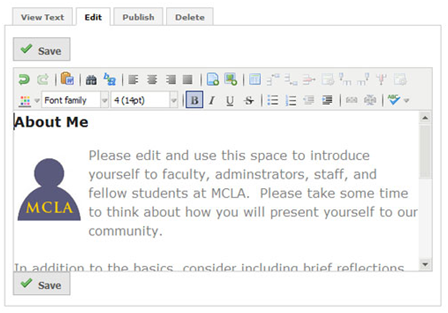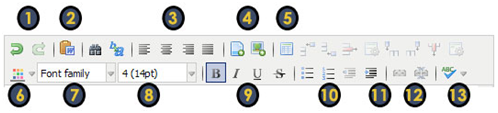Difference between revisions of "Editing a module"
en>StuHelpDesk |
(No difference)
|
Revision as of 16:05, 27 July 2011
Edit
- To begin editing, you will need to click on Edit. All Rich Text Modules have the same editing box.
- The following is a list of the basic buttons you will be using. Not all are included here. If you want more information, hover over a button and it will tell you what the button does. The Insert File and Insert Media buttons will be covered later in this document. After making changes, always click the save button.
1) Undo - This undoes your most recent action, Redo - This restores the action
2) Paste From Word - use this if you wrote your document in Microsoft Word, as it clears away the Word formatting.
3) Left, Center, Right Align, Justify Text
4) Insert File, Insert Media
5) Insert Table
6) Change Color
7) Change Font Style
8) Change Font Size
9) Bold, Italic, Underlined, Strikethrough
10) Bullets & Numbers
11) Indent
12) Insert A Link
13) Spell Check - Very Important