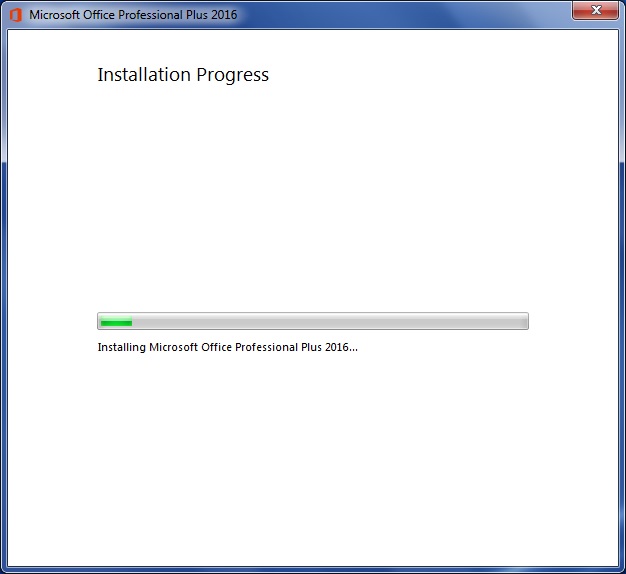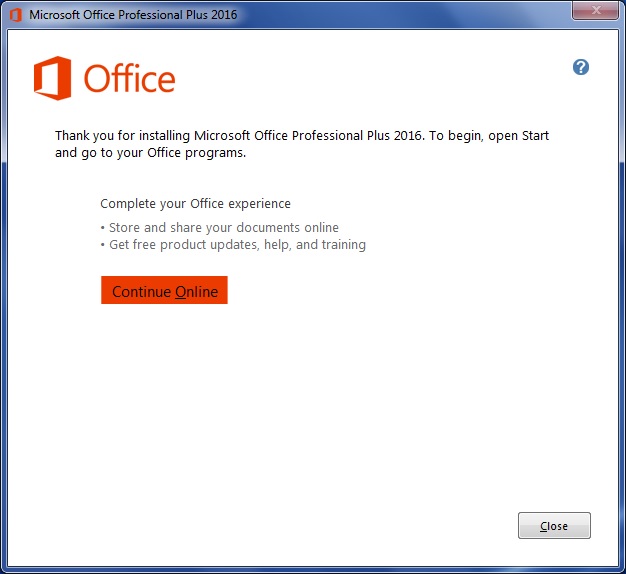Difference between revisions of "Installing Office 2016 (Faculty/Staff only)"
en>StuHelpDesk (→Installing Office 2016) |
(No difference)
|
Revision as of 14:16, 30 June 2016
Installing Office 2016
- Requirements: You must be running the Windows 7 operating system and connected on-campus prior to starting this installation
If you are running Windows 7, are on-campus and logged into any of our networks you should be able to install Office 2013 by following the steps below.
- Click the "Start" button.
- Select 'Computer' from the start menu
- Click the 'S:' drive labeled 'groupshare.mcla.edu (S:)
- Select the folder 'updates'
- Select the folder 'Office2016'
- Open 'install'
- Click Yes to the User Account Control prompt which warns you "this file is from an untrusted location".
- The Installation Progress dialog box should now be displayed.
- After installation is finished, Office 2016 programs are ready to use.