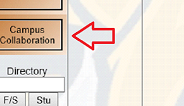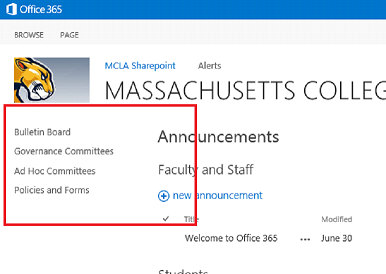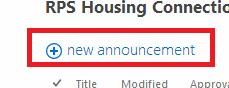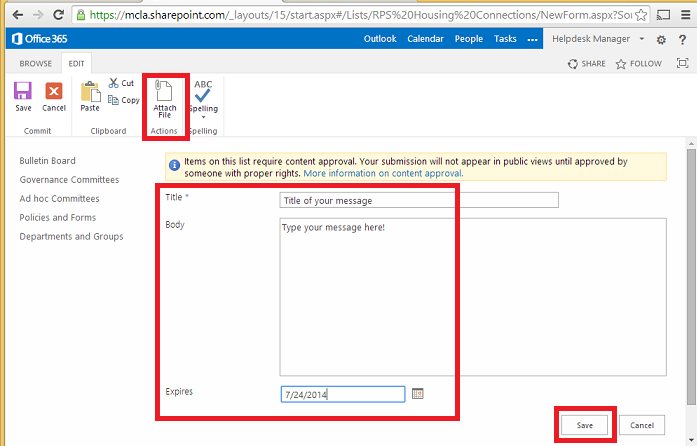Difference between revisions of "O365 - Using Campus Collaboration Sites"
en>Helpdesk |
(No difference)
|
Revision as of 15:30, 23 July 2014
MCLA has a library of collaboration sites located within Office 365. These areas allow for users to post messages and documents to be shared with other community members. Some areas are moderated collaboration sites that require approval before the post can be publicly visible. The following are instructions on how to navigate to these areas and make a posting.
- Login to http://sso.mcla.edu using your MCLANET User ID and password.
- Click on 'Campus Collaboration' located on the left side navigation.
- Navigate to the desired collaboration site located on the left side.
- Under the title of the collaboration site - click the 'New Announcement' option.
- Fill out the form that appears including the title, body, and expiration date. The editing features enable you to customize the look of your messaging, embed images and even attach files.
- Your post should now appear within the collaboration site. Please note that certain collaboration sites are moderated and require approval through the assigned department that maintains the site. The 'Approval Status' column will indicate 'pending' if it is in the process of being reviewed.