Difference between pages "File:99px-Assignment1.png" and "How to send an encrypted email"
(Difference between pages)
| Line 1: | Line 1: | ||
| − | == | + | ==Sending an encrypted e-mail== |
| − | + | *1. Compose a new message in Office 365 | |
| + | *2. Add #mclaencrypt somewhere in the subject line of the e-mail | ||
| + | |||
| + | ==Recieving an encrypted email== | ||
| + | *1.The recipient must download and open the message.html attachment that comes with the encrypted message. | ||
| + | *2.Click on 'one time passcode' | ||
| + | *3.Check email for the passcode that will be sent in a separate email | ||
| + | *4.Enter the passcode into the message.html | ||
| + | *5.The encrypted email will now be viewable. | ||
Revision as of 18:43, 7 June 2022
Sending an encrypted e-mail
- 1. Compose a new message in Office 365
- 2. Add #mclaencrypt somewhere in the subject line of the e-mail
Recieving an encrypted email
- 1.The recipient must download and open the message.html attachment that comes with the encrypted message.
- 2.Click on 'one time passcode'
- 3.Check email for the passcode that will be sent in a separate email
- 4.Enter the passcode into the message.html
- 5.The encrypted email will now be viewable.
File history
Click on a date/time to view the file as it appeared at that time.
| Date/Time | Thumbnail | Dimensions | User | Comment | |
|---|---|---|---|---|---|
| current | 19:20, 26 January 2021 | 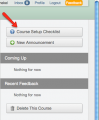 | 99 × 120 (11 KB) | Maintenance script (talk | contribs) |
- You cannot overwrite this file.
File usage
There are no pages that link to this file.