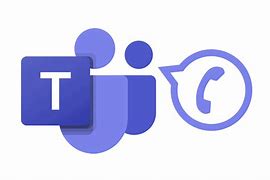Difference between revisions of "Microsoft Teams Telephony"
| Line 1: | Line 1: | ||
| − | MCLA will be replacing its telephone system with Microsoft Teams. This enables users to make or receive through the following options: | + | MCLA will be replacing its telephone system with Microsoft Teams. This enables users to make or receive through the following options: |
| + | [[File:OIP.jpg|thumb|right]] | ||
*A Teams-enabled physical desk phone installed in your office. | *A Teams-enabled physical desk phone installed in your office. | ||
Revision as of 21:19, 22 November 2023
MCLA will be replacing its telephone system with Microsoft Teams. This enables users to make or receive through the following options:
- A Teams-enabled physical desk phone installed in your office.
- Through your computer using the Microsoft Teams client software.
- Through your cell phone using the Microsoft Teams app.
Using a Microsoft Teams Desk Phone
Each MCLA office is provided a Microsoft Teams-enabled phone. There are two types:
PolyCom VVX 250 (Single Line Phones)
- Overview of Button Layout
- Quick Start Guide
- How to Sign In - VVX 250
- Access Voicemail - VVX 250
- Call Forwarding - VVX 250
PolyCom CCX 400 (Multi Line Phone)
- Overview of Button Layout
- Quick Start Guide
- How to Sign In - CCX 400
- Access Voicemail - CCX 400
- Call Forwarding - CCX 400
Using the Microsoft Teams Client (Windows or Mac OS)
- Using Microsoft Teams to Make Calls or Recieve Calls
- Configure Microsoft Teams Call and Voicemail Settings
- Setup Call Forwarding in Microsoft Teams | Video Walkthrough
- How to Merge Calls
- Teams Status "Do not disturb" will silence incoming calls