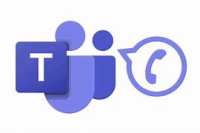Difference between revisions of "Telecommunications"
Ianbergeron (talk | contribs) m (1 revision imported) |
|||
| (10 intermediate revisions by 2 users not shown) | |||
| Line 19: | Line 19: | ||
All faculty/staff/ student requests for services or issues should be directed to the Helpdesk x5276. | All faculty/staff/ student requests for services or issues should be directed to the Helpdesk x5276. | ||
| − | + | MCLA has moved to Microsoft Teams Calling. This enables users to make or receive through the following options: | |
| − | |||
| − | |||
| − | |||
| − | |||
| − | |||
| − | |||
| − | |||
| − | |||
| − | + | [[File:OIP.jpg|200px|right]] | |
| − | * | + | |
| − | * | + | *A Teams-enabled physical desk phone installed in your office. |
| − | * | + | *Through your computer using the Microsoft Teams client software. |
| − | + | *Through your cell phone using the Microsoft Teams app. | |
| − | + | ||
| − | + | ==Using a Microsoft Teams Desk Phone== | |
| − | + | ||
| − | + | Each MCLA office is provided a Microsoft Teams-enabled phone. There are two types: | |
| − | + | ------ | |
| − | + | [[File:Vvx400_.jpg|left|100px]] | |
| − | * | + | '''PolyCom VVX 250 (Single Line Phones)''' |
| − | * | + | *[[Overview of Button Layout]] |
| − | * | + | *[[How to Sign In - VVX 250]] |
| − | * | + | *[[Access Voicemail - VVX 250]] |
| − | + | *[[Call Forwarding - VVX 250]] | |
| − | + | ------ | |
| − | + | ||
| − | * | + | [[File:Ccx400b.jpg|left|100px]] '''PolyCom CCX 400 (Multi Line Phone)''' |
| − | * | + | *[https://docs.poly.com/bundle/ccx-teams-ug-current/page/poly-ccx-400-business-media-phones-hardware.html Overview of Button Layout] |
| − | * | + | *[https://kaas.hpcloud.hp.com/pdf-public/pdf_9136933_en-US-1.pdf Quick Start Guide ] |
| − | * | + | *[[How to Sign In - CCX 400]] |
| − | * | + | *[[Access Voicemail - CCX 400]] |
| − | + | *[[Call Forwarding - CCX 400]] | |
| − | + | ||
| − | + | ==Using the Microsoft Teams Client (Windows or Mac OS)== | |
| − | * | + | <youtube>QInQPa7CGzs</youtube> |
| − | * | + | *[https://support.microsoft.com/en-us/office/first-things-to-know-about-calls-in-microsoft-teams-2b883a81-dd15-41bd-a6ba-39deef141027 Using Microsoft Teams to Make Calls or Recieve Calls] |
| − | * | + | *[https://support.microsoft.com/en-us/office/manage-your-call-settings-in-microsoft-teams-456cb611-3477-496f-b31a-6ab752a7595f#Voicemailsettings Configure Microsoft Teams Call and Voicemail Settings] |
| − | * | + | *[https://support.microsoft.com/en-us/office/call-forwarding-call-groups-and-simultaneous-ring-in-microsoft-teams-a88da9e8-1343-4d3c-9bda-4b9615e4183e#ID0EDD=In_classic_Teams Setup Call Forwarding in Microsoft Teams] | [https://www.youtube.com/watch?v=xIyEuDAaTUM&list=PLD3boy6eO4w-bAm7odckn7pfILJd8W9GF&index=11 Video Walkthrough] |
| − | * | + | *[https://www.youtube.com/watch?v=NSBvXHAvapU&list=PLD3boy6eO4w-bAm7odckn7pfILJd8W9GF&index=5 How to Merge Calls] |
| − | * | + | *[https://support.microsoft.com/en-us/office/change-your-status-in-microsoft-teams-ce36ed14-6bc9-4775-a33e-6629ba4ff78e#ID0EBBD=DesktopSet Teams Status] "Do not disturb" will silence incoming calls |
| − | + | *[https://support.microsoft.com/en-us/office/share-a-phone-line-with-a-delegate-in-microsoft-teams-16307929-a51f-43fc-8323-3b1bf115e5a8 Setup Call Delegates] | |
| − | + | ||
| − | * | + | ==Using the Microsoft Teams Mobile App== |
| − | * | + | *[https://aka.ms/teamsmobiledownload Download Teams Moblie App] |
| − | * | + | *[[How to Sign-In Mobile App]] |
| − | + | *[https://www.youtube.com/watch?v=ZTKyrnGgeOU&list=PLD3boy6eO4w-bAm7odckn7pfILJd8W9GF&index=6 Transfer Calls between Phone and Desktop] | |
| − | + | ||
| − | + | ==Frequently Asked Questions== | |
| − | * | + | |
| − | + | *[https://support.microsoft.com/en-us/office/share-a-phone-line-with-a-delegate-in-microsoft-teams-16307929-a51f-43fc-8323-3b1bf115e5a8 How do I set other users to be able to pick up my line?] | |
| − | + | *[[How do I record my voicemail greeting?]] | |
| − | + | *[[Why did my phone automatically sign me out?]] | |
| − | |||
| − | |||
| − | |||
| − | ** | ||
=== Cellular Discounts for MCLA Employees and Students === | === Cellular Discounts for MCLA Employees and Students === | ||
| Line 83: | Line 71: | ||
[https://www.wireless.att.com/business/enrollment/ AT&T] | [https://www.wireless.att.com/business/enrollment/ AT&T] | ||
| − | |||
| − | |||
[http://www.verizonwireless.com/b2c/employee/emaildomainauthentication.jsp Verizon] | [http://www.verizonwireless.com/b2c/employee/emaildomainauthentication.jsp Verizon] | ||
| − | |||
| − | |||
=== Emergency Numbers === | === Emergency Numbers === | ||
| Line 107: | Line 91: | ||
Southwestern Vermont Medical Center - (800)543-1624 | Southwestern Vermont Medical Center - (800)543-1624 | ||
| − | |||
| − | |||
| − | |||
| − | |||
| − | |||
| − | |||
| − | |||
| − | |||
| − | |||
| − | |||
| − | |||
| − | |||
| − | |||
| − | |||
| − | |||
| − | |||
| − | |||
| − | |||
| − | |||
| − | |||
Latest revision as of 20:32, 9 August 2024
Contents
Telecommunications
Voice Communications at MCLA
MCLA is committed to providing updated telecommunication services to our entire community. The telecommunications department is continuing to evolve in the areas of innovation, efficiency and reliability. Our effort is to stay current and competitive in these areas of providing technologies while we grow and expand our institution for the future of communications here at MCLA.
For more information, please contact Seth.Bean@mcla.edu or x5276 Helpdesk.
Directory and End User Information
- The College community is encouraged to utilize the campus online directory to connect to extensions around campus.
- [Alphabetic] list can be printed.
- [Alphabetic, By Department] list can be printed.
- White/Yellow Pages/Area & Zip Codes
Telecommunication Services
All faculty/staff/ student requests for services or issues should be directed to the Helpdesk x5276.
MCLA has moved to Microsoft Teams Calling. This enables users to make or receive through the following options:
- A Teams-enabled physical desk phone installed in your office.
- Through your computer using the Microsoft Teams client software.
- Through your cell phone using the Microsoft Teams app.
Using a Microsoft Teams Desk Phone
Each MCLA office is provided a Microsoft Teams-enabled phone. There are two types:
PolyCom VVX 250 (Single Line Phones)
- Overview of Button Layout
- How to Sign In - VVX 250
- Access Voicemail - VVX 250
- Call Forwarding - VVX 250
PolyCom CCX 400 (Multi Line Phone)
- Overview of Button Layout
- Quick Start Guide
- How to Sign In - CCX 400
- Access Voicemail - CCX 400
- Call Forwarding - CCX 400
Using the Microsoft Teams Client (Windows or Mac OS)
- Using Microsoft Teams to Make Calls or Recieve Calls
- Configure Microsoft Teams Call and Voicemail Settings
- Setup Call Forwarding in Microsoft Teams | Video Walkthrough
- How to Merge Calls
- Teams Status "Do not disturb" will silence incoming calls
- Setup Call Delegates
Using the Microsoft Teams Mobile App
Frequently Asked Questions
- How do I set other users to be able to pick up my line?
- How do I record my voicemail greeting?
- Why did my phone automatically sign me out?
Cellular Discounts for MCLA Employees and Students
Click your carrier link to find out more. You will need to provide your college email address and register to received up to 15% off your cell phone bill and products. *Discounts vary with each carrier.
Emergency Numbers
MCLA Campus Police Emergency Line - (413)662-5100
MCLA Campus Police Business Line - (413)662-5284
MCLA Counseling Services - (413)662-5331
MCLA Health Services - (413)662-5421
North Adams Police Emergency Line - 911
BMC Satellite Emergency Facility - (413)664-5256 (former North Adams Regional Hospital)
Berkshire Medical Center - (413)447-2000
Southwestern Vermont Medical Center - (800)543-1624