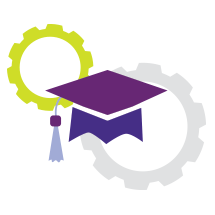Difference between revisions of "Degree Works"
en>Helpdesk |
(→What is Degree Works and why is it important for you to reference it often?) |
||
| (19 intermediate revisions by 3 users not shown) | |||
| Line 1: | Line 1: | ||
[[Image:Degree-works.png|right]] | [[Image:Degree-works.png|right]] | ||
| − | |||
| − | == | + | == What is Degree Works and why is it important for you to reference it often? == |
| − | + | Degree Works is “degree audit” software that provides you and your advisor with a clear representation of an individualized path toward graduation. Your degree audit will track courses you have taken, your grades in those courses, any waivers that may be applied to your record, notes that may record items discussed with your advisor, your current overall and program GPA, as well as what coursework is still required in your academic program and core curriculum. | |
| − | + | Your degree audit can be accessed through the MCLA Portal Page under the “Students” tab. | |
| − | + | <youtube>0XzExiyUxrY</youtube> | |
| − | + | == How can Degree Works help you stay on track toward graduation? == | |
| − | + | Degree Works has a number of features designed to minimize the chance of you enrolling in a course that will not fulfill either an academic program requirement or core curriculum – keeping you on track toward graduation. Each academic department has worked carefully to infuse any individualized “double dipping” rules that they may have. This will provide you with a clear understanding of courses within your program that fulfill more than one requirement (major/minor/core curriculum, etc). | |
| − | + | Degree Works also has a number of interactive features including: | |
| − | + | * '''Live data relating to enrollment and registration information.''' You will be able to see what courses are being offered in the next semester that fulfill a specific requirement, when the course is offered, and how many seats are still available. | |
| − | + | * '''What If:''' If you are considering a change in major, or adding a new minor, this feature allows you to run a new audit, taking your current academic coursework and placing it into the new program which will allow you to make a fully informed decision. | |
| − | + | <youtube>k3Yq5NyRTCo</youtube> | |
| + | * '''Future Classes:''' This feature provides you with the ability to project how planned courses for a future semester will be applied to your audit. Will this planned course fulfill a needed requirement? | ||
| + | <!-- '''GPA Calculators:''' Are you an athlete worried about maintaining eligibility? Perhaps you are striving toward a specific GPA for a scholarship or graduate school application? Degree Works has a series of GPA calculators to help you project your future GPA and can also provide advice on how to reach a specific GPA. | ||
| + | <youtube>NtWB2M0iHl0</youtube> --> | ||
| − | == | + | == Want to learn more about how to use Degree Works? == |
| − | + | * For technical questions about Degree Works, please contact MCLA Techhelp at 413-662-5276 | |
| − | + | * For questions regarding student records shown in Degree Works, please contact the Registrar’s Office at 413-662-5216 or registrar@mcla.edu | |
| − | |||
| − | |||
| − | |||
| − | |||
| − | |||
| − | |||
| − | |||
| − | |||
| − | |||
| − | |||
| − | |||
| − | |||
| − | |||
| − | |||
| − | |||
| − | |||
| − | |||
| − | Degree Works | ||
| − | |||
| − | |||
| − | |||
| − | |||
| − | |||
| − | |||
| − | |||
| − | |||
| − | |||
| − | |||
| − | |||
| − | |||
| − | |||
| − | |||
| − | |||
| − | |||
| − | |||
| − | |||
| − | |||
| − | |||
| − | |||
| − | |||
| − | |||
| − | |||
| − | |||
| − | |||
| − | |||
| − | |||
Latest revision as of 19:00, 25 April 2022
What is Degree Works and why is it important for you to reference it often?
Degree Works is “degree audit” software that provides you and your advisor with a clear representation of an individualized path toward graduation. Your degree audit will track courses you have taken, your grades in those courses, any waivers that may be applied to your record, notes that may record items discussed with your advisor, your current overall and program GPA, as well as what coursework is still required in your academic program and core curriculum.
Your degree audit can be accessed through the MCLA Portal Page under the “Students” tab.
How can Degree Works help you stay on track toward graduation?
Degree Works has a number of features designed to minimize the chance of you enrolling in a course that will not fulfill either an academic program requirement or core curriculum – keeping you on track toward graduation. Each academic department has worked carefully to infuse any individualized “double dipping” rules that they may have. This will provide you with a clear understanding of courses within your program that fulfill more than one requirement (major/minor/core curriculum, etc).
Degree Works also has a number of interactive features including:
- Live data relating to enrollment and registration information. You will be able to see what courses are being offered in the next semester that fulfill a specific requirement, when the course is offered, and how many seats are still available.
- What If: If you are considering a change in major, or adding a new minor, this feature allows you to run a new audit, taking your current academic coursework and placing it into the new program which will allow you to make a fully informed decision.
- Future Classes: This feature provides you with the ability to project how planned courses for a future semester will be applied to your audit. Will this planned course fulfill a needed requirement?
Want to learn more about how to use Degree Works?
- For technical questions about Degree Works, please contact MCLA Techhelp at 413-662-5276
- For questions regarding student records shown in Degree Works, please contact the Registrar’s Office at 413-662-5216 or registrar@mcla.edu