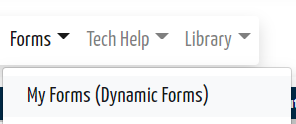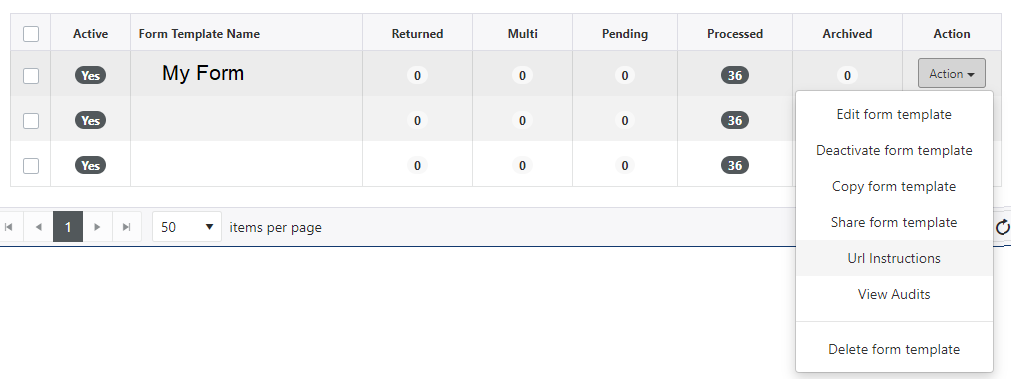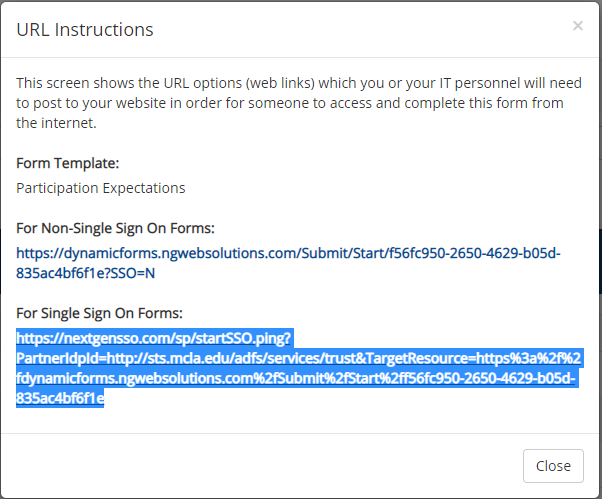Difference between revisions of "Get a Link to a Dynamic Form"
| Line 4: | Line 4: | ||
Log into Dynamic Forms using the Portal link | Log into Dynamic Forms using the Portal link | ||
| + | |||
[[image:Portaldynamicformslink.png]] | [[image:Portaldynamicformslink.png]] | ||
| − | Locate the form for which you would like a link. | + | Locate the form for which you would like a link. |
| + | |||
[[image:Dynamicformsqueuelist.png]] | [[image:Dynamicformsqueuelist.png]] | ||
| − | Highlight and copy the appropriate link. | + | Highlight and copy the appropriate link. |
| + | |||
[[image:Dynamicformsurlinstructions.png]] | [[image:Dynamicformsurlinstructions.png]] | ||
The "Single Sign On" version of the form should be used for any forms distributed to MCLA students or employees who have an MCLA ID and account. | The "Single Sign On" version of the form should be used for any forms distributed to MCLA students or employees who have an MCLA ID and account. | ||
Revision as of 14:00, 12 August 2021
Once you have completed the creation of a Dynamic Form, you will want to link it on a webpage or publish it through email. Use the instructions below to obtain a link to your form that can be published.
You cannot publish a link obtained from your browser's address bar to a Dynamic Form.
Log into Dynamic Forms using the Portal link
Locate the form for which you would like a link.
Highlight and copy the appropriate link.
The "Single Sign On" version of the form should be used for any forms distributed to MCLA students or employees who have an MCLA ID and account.