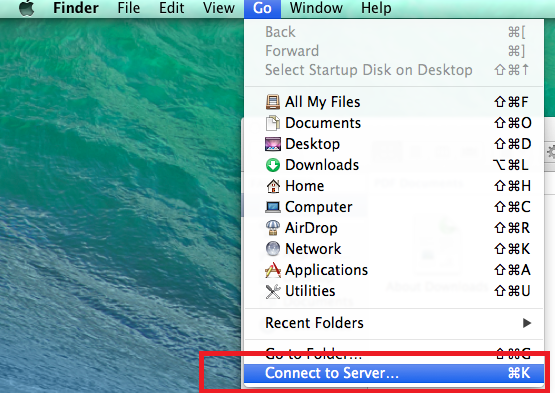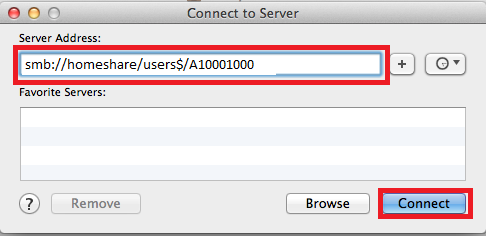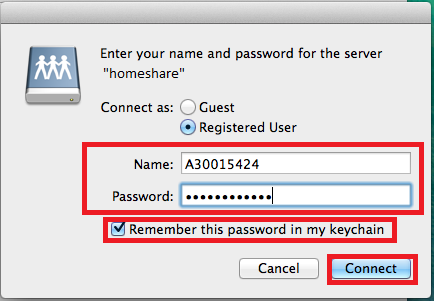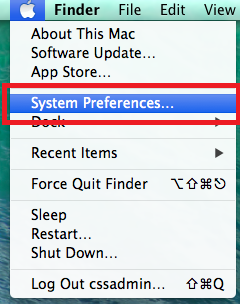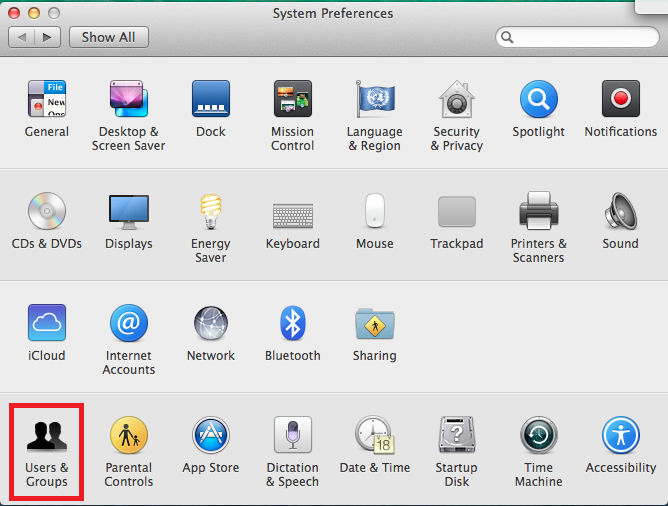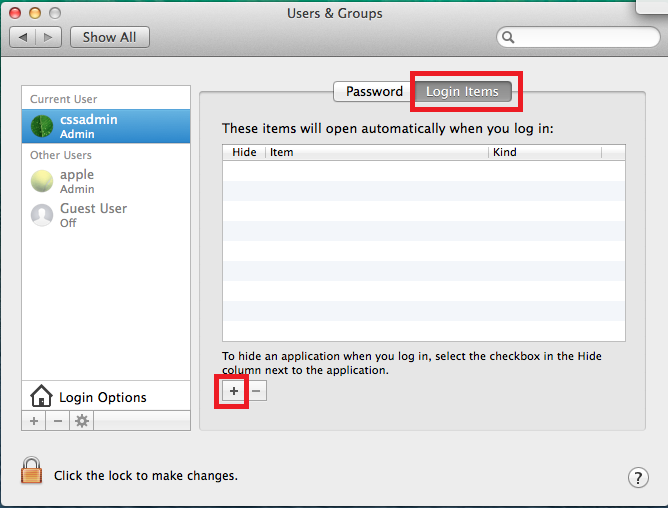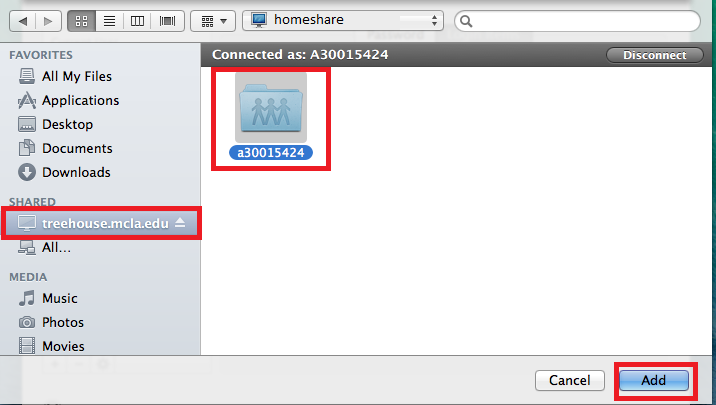Map Homeshare Drive on Mac OS X
Connect Network Drive in Mac OS X
With Finder open, select Go from the menu bar and click Connect to Server… from the dropdown menu.
In the Connect to Server window, enter in the URL for the desired network drive. For homeshare this would be smb://homeshare/users$/A######## and click Connect.
Enter your A# and password as credentials for the networked drive in the Name and Password fields. Ensure that Remember this password in my keychain is checked. Click Connect.
Set Network Drive to Connect at Logon
From the Apple Menu in the menu bar, select System Preferences.
From System Preferences click Users & Accounts.
From Users & Accounts, ensure that Login Items is the selected tab. Click the + button.
Ensure the desired directory is selected and click Add. This will ensure that the drive is mapped upon each logon.