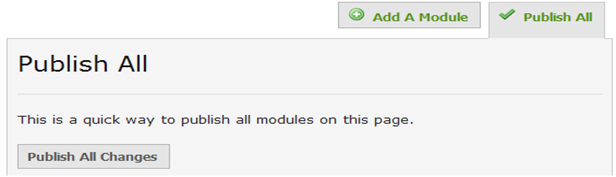Adding a module or publish the whole portfolio
Revision as of 16:22, 27 July 2011 by en>StuHelpDesk
Add a Module
- If would like to add more modules to a page, maybe add a video or a photo gallery, you can use the Add Module button. You will be presented with a list of choices, all of which were covered on page 6 of this guide. We haven’t found a limit to the number of modules you can add, but try not to go overboard.
Publish
- When you are satisfied with all your changes, make sure you select Publish. You will need to publish all changes on each of your pages or else they won’t be available to the public.
- Once you click the Publish All Changes button you will get a confirmation message.
- Go back to the Published mode to see the site as visitors from the outside would see it.
- Feel free to go back and continue to work on this portfolio as often as you want.