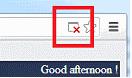How to allow sso.mcla.edu pop ups within your web browser
To use the Office 365 features within MCLA's single-sign-on portal it is important to configure your web browser to allow for pop ups to show.
- For Internet Explorer users locate the following message in the lower section of your screen:
Click on ‘Options for this site’ and then ‘Always Allow’
- For Firefox users locate the following message near the top of the web browser:
Click ‘Options’’ and ‘Allow pop ups for this site’
- For Chrome users locate the following icon in the top right corner:
Select ‘Always allow pop-ups from sso.mcla.edu’ and click ‘Done’