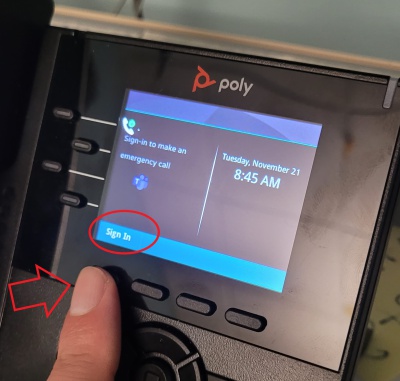|
|
| Line 1: |
Line 1: |
| − | ==Description== | + | ==Video Walkthrough== |
| | + | <youtube>yWyWSKIbKQU</youtube> |
| | | | |
| − | Make sure you arrive at MCLA with everything you need to get connected to the internet as easily as possible. Most laptop computers purchased within the last few years will connect to our network without any problems. However, if you are looking to purchase a laptop computer or bring one from home, you should check out our minimum system specifications.
| + | =Step by Step Guide= |
| − | | + | *1. Hit the 'Sign In' soft key |
| − | =='''Laptop Computers'''==
| + | [[File:Si1.jpg|400px]] |
| − | | + | *2. Go to the site http://aka.ms/siplogin using your computer's browser |
| − | '''PC Laptops'''
| + | *3. Log in with your MCLA account |
| − | | + | *4. Enter the 'Pair Code:' that is shown on your VVX 250 Phone's screen. |
| − | <table border="1" cellspacing="0" cellpadding="5" width="538" height="214">
| + | *5. The phone will automatically reboot after which point you'll be signed in. Your office phone number will appear on the phone which confirms you've signed in successfully. |
| − | | + | NOTE: This needs to be repeated after every password change. |
| − | <tr><td> </td>
| |
| − | <td> <font face="verdana,arial" size="2" color="#666666"><strong>Minimum Specifications</strong></font></td>
| |
| − | <td><font face="verdana,arial" size="2" color="#666666"><strong>Recommended Specifications</strong></font></td>
| |
| − | </tr>
| |
| − | | |
| − | <tr>
| |
| − | <td width="200" valign="top">
| |
| − | <font face="verdana,arial" size="2" color="#666666"><strong>OS</strong> </font></td>
| |
| − | <td width="400" valign="top"><font face="verdana,arial" size="2" color="#666666">Windows 10</font></td>
| |
| − | <td width="400" valign="top"> <font face="verdana,arial" size="2" color="#666666">Windows 10</font></td>
| |
| − | </tr>
| |
| − | | |
| − | <tr>
| |
| − | <td width="200" valign="top">
| |
| − | <font face="verdana,arial" size="2" color="#666666"><strong>Processor</strong> </font></td>
| |
| − | <td width="400" valign="top"><font face="verdana,arial" size="2" color="#666666">Intel Core i3 or equivalent</font></td>
| |
| − | <td width="400" valign="top"> <font face="verdana,arial" size="2" color="#666666">Intel Core i5 or better*</font></td>
| |
| − | </tr>
| |
| − | | |
| − | <tr> <td width="200" valign="top"><font face="verdana,arial" size="2" color="#666666"><strong>Memory</strong> </font></td>
| |
| − | <td width="400" valign="top"><font face="verdana,arial" size="2" color="#666666">4 GB</font></td>
| |
| − | <td width="400" valign="top"> <font face="verdana,arial" size="2" color="#666666">8 GB or more </font></td>
| |
| − | </tr>
| |
| − | | |
| − | <tr>
| |
| − | <td width="200" valign="top"><strong><font face="Verdana" size="2" color="#666666">Wireless Network Adapter</font></strong></td>
| |
| − | <td width="400" valign="top"> <font face="Verdana" size="2" color="#666666">802.11g/n</font> </td> <td width="400" valign="top"><font face="verdana,arial" size="2" color="#666666">802.11n/ac/ax</font></td>
| |
| − | </tr>
| |
| − | | |
| − | | |
| − | <tr>
| |
| − | <td width="200" valign="top"><font face="verdana,arial" size="2" color="#666666"><strong>Hard Drive</strong> </font></td>
| |
| − | <td width="400" valign="top"><font face="verdana,arial" size="2" color="#666666">80 GB hard drive space</font></td>
| |
| − | <td width="400" valign="top"> <font face="verdana,arial" size="2" color="#666666">120 GB hard drive space or larger</font></td> </tr></table>
| |
| − | | |
| − | | |
| − | '''Apple Laptops'''
| |
| − | | |
| − | <table border="1" cellspacing="0" cellpadding="5" width="538" height="214">
| |
| − | | |
| − | <tr><td> </td>
| |
| − | <td> <font face="verdana,arial" size="2" color="#666666"><strong>Minimum Specifications</strong></font></td>
| |
| − | <td><font face="verdana,arial" size="2" color="#666666"><strong>Recommended Specifications</strong></font></td>
| |
| − | </tr>
| |
| − | | |
| − | <tr>
| |
| − | <td width="200" valign="top">
| |
| − | <font face="verdana,arial" size="2" color="#666666"><strong>OS</strong> </font></td>
| |
| − | <td width="400" valign="top"><font face="verdana,arial" size="2" color="#666666">Mac OS 13 or higher</font></td>
| |
| − | <td width="400" valign="top"> <font face="verdana,arial" size="2" color="#666666">Mac OS 14</font></td>
| |
| − | </tr>
| |
| − | | |
| − | <tr>
| |
| − | <td width="200" valign="top">
| |
| − | <font face="verdana,arial" size="2" color="#666666"><strong>Processor</strong> </font></td>
| |
| − | <td width="400" valign="top"><font face="verdana,arial" size="2" color="#666666">Intel Core i5</font></td>
| |
| − | <td width="400" valign="top"> <font face="verdana,arial" size="2" color="#666666">Intel Core i5 or better </font></td>
| |
| − | </tr>
| |
| − | | |
| − | <tr> <td width="200" valign="top"><font face="verdana,arial" size="2" color="#666666"><strong>Memory</strong> </font></td>
| |
| − | <td width="400" valign="top"><font face="verdana,arial" size="2" color="#666666">4 GB</font></td>
| |
| − | <td width="400" valign="top"> <font face="verdana,arial" size="2" color="#666666">8 GB or higher </font></td>
| |
| − | </tr>
| |
| − | | |
| − | <tr>
| |
| − | <td width="200" valign="top"><strong><font face="Verdana" size="2" color="#666666">Wireless Network Adapter</font></strong></td>
| |
| − | <td width="400" valign="top"> <font face="Verdana" size="2" color="#666666">802.11g/n</font> </td> <td width="400" valign="top"><font face="verdana,arial" size="2" color="#666666">802.11n/ac/ax</font></td>
| |
| − | </tr>
| |
| − | | |
| − | <tr>
| |
| − | <td width="200" valign="top"><font face="verdana,arial" size="2" color="#666666"><strong>Hard Drive</strong> </font></td>
| |
| − | <td width="400" valign="top"><font face="verdana,arial" size="2" color="#666666">80 GB hard drive space</font></td>
| |
| − | <td width="400" valign="top"> <font face="verdana,arial" size="2" color="#666666">120 GB hard drive space or larger </font></td> </tr></table>
| |
| − | | |
| − | | |
| − | *A Ethernet Cable is also recommended to allow a wired connection to the network while living on campus. Wireless will be available throughout the Academic buildings and dorms for use. | |
| − | | |
| − | =='''Software Requirements'''==
| |
| − | | |
| − | *Students should have Microsoft Office installed. Office can be downloaded free through an MCLA student account. Instructions can be found [https://techhelp.mcla.edu/getsoftware here] | |
| − | *Anti Virus Software
| |
| − | | |
| − | =='''Related Links'''==
| |
| − | | |
| − | *[http://www.mcla.edu/laptop MCLA's Laptop Initiative]
| |
| − | *[[Network]]
| |