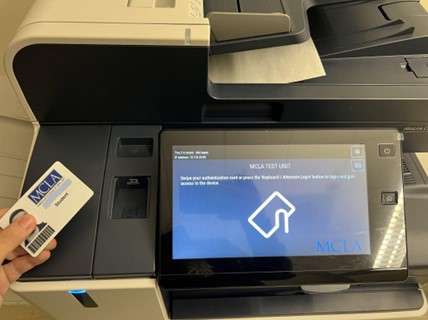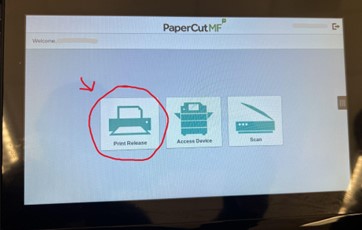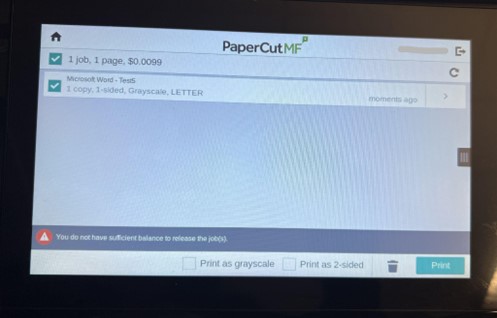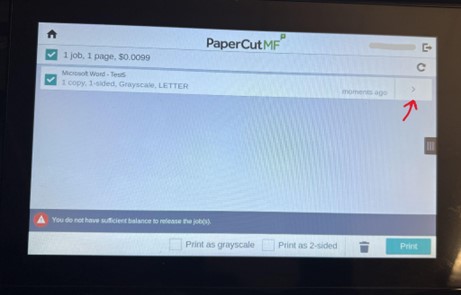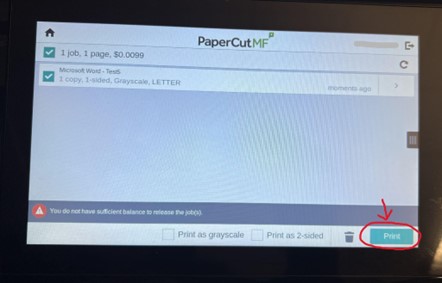Difference between revisions of "Releasing your print job on a BlazerPrint Copier"
(→Job Release Instructions) |
|||
| Line 8: | Line 8: | ||
[[image:release2.jpg]] | [[image:release2.jpg]] | ||
*4. To edit the print settings of each job, Select the Arrow to the right of the filename | *4. To edit the print settings of each job, Select the Arrow to the right of the filename | ||
| − | [[image: | + | [[image:release4.jpg]] |
*5. Once all print jobs have been selected, Click “Print” | *5. Once all print jobs have been selected, Click “Print” | ||
[[image:release5.jpg]] | [[image:release5.jpg]] | ||
Revision as of 04:35, 9 February 2023
Job Release Instructions
- 1. 'Tap' into BlazerPrint Copier with MCLA Photo ID
- 2. Select ‘Print Release” from Home Screen
- 3. A list of all print jobs will appear. Select which jobs you would like to print by either checking or unchecking the box to the left of the filename
- 4. To edit the print settings of each job, Select the Arrow to the right of the filename
- 5. Once all print jobs have been selected, Click “Print”